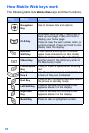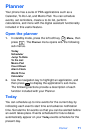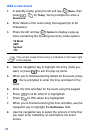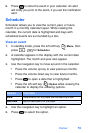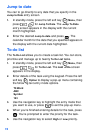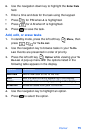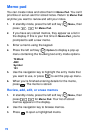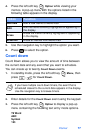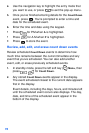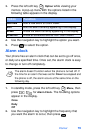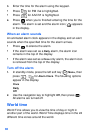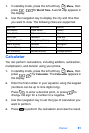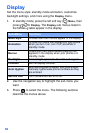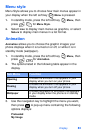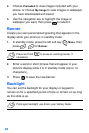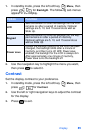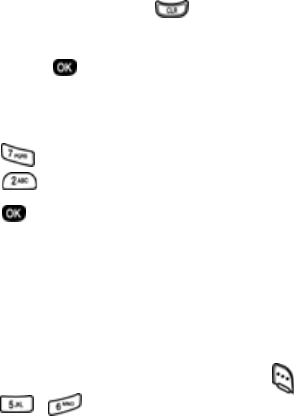
78
4. Use the navigation key to highlight the entry mode that
you want to use, or press to exit the pop-up menu.
5. Once you’ve finished entering details for the Count Down
event, press . You’re prompted to enter a time and
date for the scheduled event.
6. Enter the time and date using the keypad.
• Press for P.M when A is highlighted.
• Press for A.M when P is highlighted.
7. Press to store the event.
Review, add, edit, and erase count down events
Review scheduled Count Down events to determine how
much time remains between the current time/date and any
event that you’ve scheduled. You can also add another
event, edit, or erase previously scheduled events.
1. In standby mode, press the left soft key ( ) Menu, then
press , for
Count Down.
2. Any stored Count Down events appear in the display.
The event scheduled closest to the current date appears
first in the display.
Event details, including the days, hours, and minutes left
until the scheduled event occurs also displays. The day,
date, and time of the scheduled event appear in the
bottom of the display.