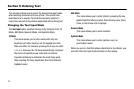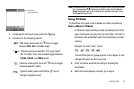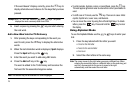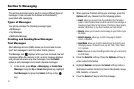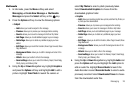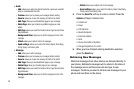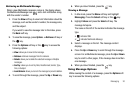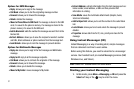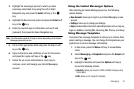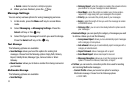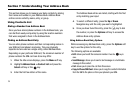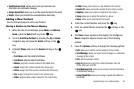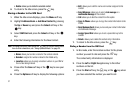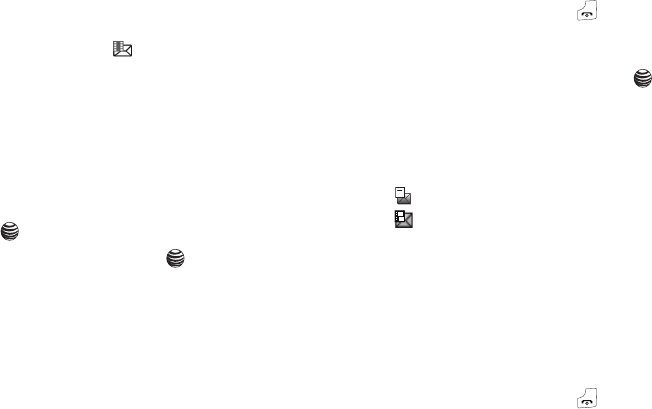
Messaging 30
Retrieving an Multimedia Message
When a new Multimedia message comes in, the display shows
the Multimedia Message icon ( ) and a text notification along
with the sender’s number.
1. Press the View soft key to view brief information about the
message, such as the sender’s number, the message size,
and the subject.
If you want to view the message later in the Inbox, press
the Back soft key.
2. To view the message, press
Options
➔
Retrieve
soft key or
the key.
3. Press the Options soft key or the key to access the
following options:
•
View
: allows you to view to the message.
•
Retrieve
: retrieves messages from the network.
•
Delete
:
allows you to delete the selected message or Multiple
messages.
•
Sort by
: allows you to sort by Date, Read/Unread, Sender, Type,
Size, or Subject.
•
Lock/Unlock
: allows you to lock the message to prevent deletion.
4. To scroll through the message, press the Up or Down key.
5. When you have finished, press the key.
Viewing a Message
1. In Idle mode, press the Menu soft key and highlight
Messaging. Press the Select soft key or the key.
2. Highlight Inbox and press the
Select
soft key. The
message list opens.
The icons on the left of the number indicates the message
type.
•
: indicates SMS
•
: indicates Multimedia Message
3. Select a message on the list. The message content
displays.
4. Press the Up or Down key to scroll through the message
screen. For an Multimedia message, press the Up or Down
key to scroll to other pages, if the message has more than
one message.
5. When you have finished, press the key.
Using Message Options
While viewing the content of a message, press the Options soft
key to access the following options: