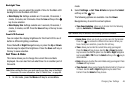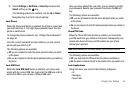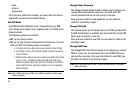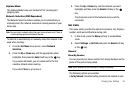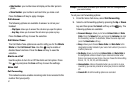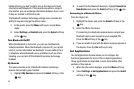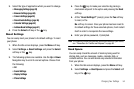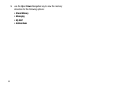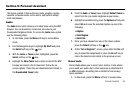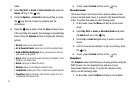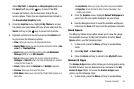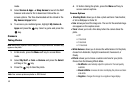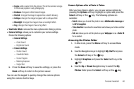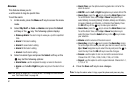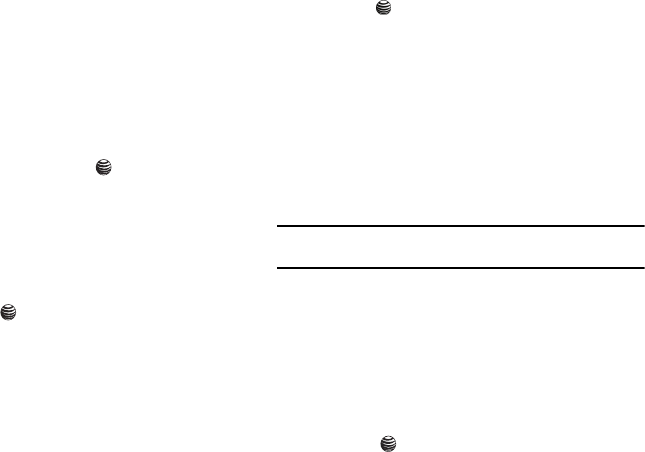
Changing Your Settings 54
3.
Select the type of application which you want to change.
• Messaging Settings (page 33)
• Browser Settings (page 68)
• Camera Settings (page 59)
• Record Audio Settings (page 56)
• Calendar Settings (page 62)
• Address Book Settings (page 41)
4. Press the Select soft key or the key.
Reset Settings
You can easily reset your phone to its default settings. To reset
your phone:
1. When the Idle screen displays, press the Menu soft key.
2. Select Settings ➔ Reset Settings and press the Select
soft key or the key.
3. The following options are available. Use the Up or Down
Navigation key to scroll to and set options. Choose from
the following:
•All
• Sound Settings
• Display Settings
• Phone Settings
4. Press the key to make your selection by placing a
checkmark adjacent to the option and pressing the
Reset
soft key.
5. At the “Reset Settings?” prompt, press the Yes soft key
to reset, or the
No soft key to cancel. Once your phone has been reset to
its default settings for those selected options, it will restart
itself in order to incorporate the new settings.
6. Enter your phone password, if prompted.
Note:
To completely remove any personal information stored on your device,
see “Precautions for Transfer and Disposal” on page 94.
Used Space
You can easily check the amount of memory being used for
storing data, such as messages, media, calendar data, or
contacts entries. You can also delete any selected information
from your phone:
1. When the Idle screen displays, press the Menu soft key.
2. Select Settings ➔ Used Space and press the Select soft
key or the key.