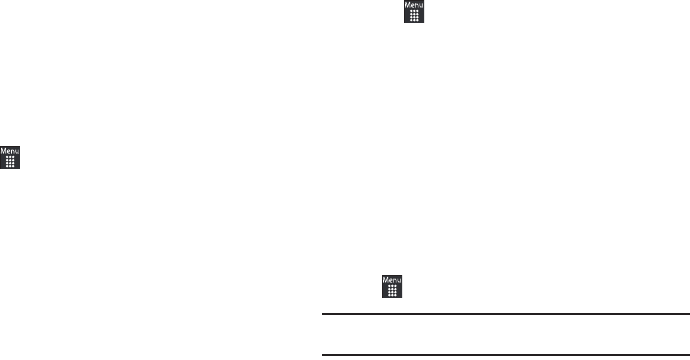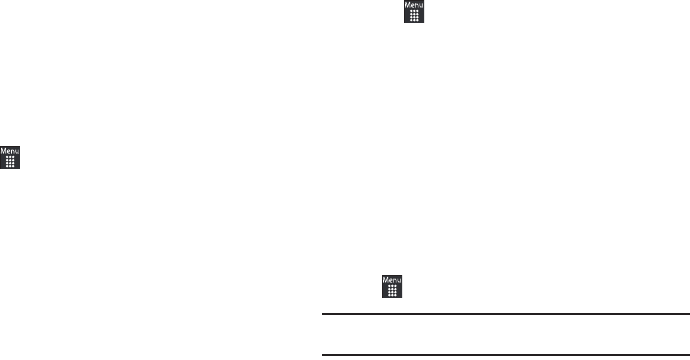
114
Deleting Messages
When your phone’s memory is full, an error message displays
notifying you that you cannot receive any new messages. Use the
Delete
option to erase obsolete messages and free memory for
new messages. You can delete the messages in each message
folder(s) either individually or all at one time. Another option is to
delete messages from all categories at once.
Deleting Messages within a Folder
1.
Touch
➔
Messaging
.
2.
Select a message folder (
Inbox
,
Sent
,
Outbox
, or
Drafts
). A
list of messages in the folder appears in the display.
3.
Touch
Delete
.
4.
Touch the box next to each entry you want to delete.
– or –
Touch
Select All
to select all entries in the list.
5.
Touch
Delete
.
Delete All Messages
1.
Touch
➔
Messaging
➔
Delete by folder
.
2.
Touch the box next to a single category (Inbox, Sent,
Outbox, or Drafts) you want to delete.
– or –
Touch
Select All
to select all entries.
3.
Touch
Delete
.
4.
At the “Locked messages” pop-up, touch Yes to proceed
or
Cancel
to discontinue the process.
Messaging Settings
To configure the settings for text messages, multimedia
messages, Voice mails, and Push messages:
ᮣ
Touch
➔
Messaging
➔
Messaging settings
.
Note:
Alternatively, touch
Menu
➔
Settings
➔
Applications Settings
➔
Messaging
.