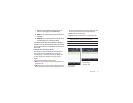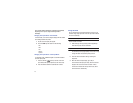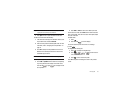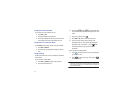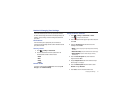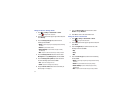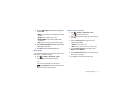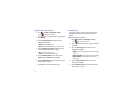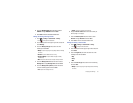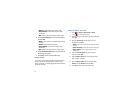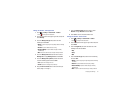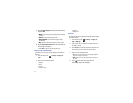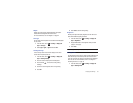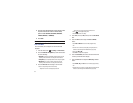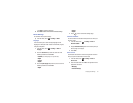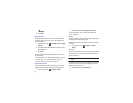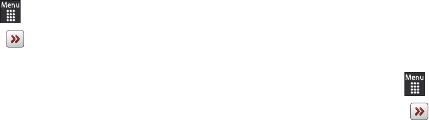
Changing Your Settings 55
6.
Touch the
Vibration pattern
field, then touch to select
Vibration 1
through
Vibration 5
and touch
Save
.
7.
Touch
Save
to return to the Sound Profile menu.
Editing the Driving - Message Profile
1.
Touch
➔
Settings
➔
Sound Profile
➔
Driving
.
•
Touch to the right of the radio button.
2.
Touch the drop-down menu (upper-right of the screen) and
select
Message.
3.
Touch the
Message alert type
field, select one of the
following and touch
Save
:
•Melody
: the phone rings using the ring melody selected in the Ring
tone menu.
•Vibration
: the phone vibrates but does not ring.
• Vibration & Melody
: the phone vibrates and plays a melody
simultaneously.
•Mute
: the phone is silent and does not play a melody or vibrate.
4.
Touch the
Message alert tone
field, then touch to select
Message tone 1
through
Message tone 6
and touch
Save
.
5.
Touch the
Message alert repetition
pull-down and select
one of the following options and touch
Save
:
•Once
: repeats the message alert once.
•Periodic
: repeats the message alert periodically.
6.
Drag the
Alert tone volume
slider to the volume level you
desire (range is 1 through 7).
7.
Touch the
Vibration pattern
field, then touch to select
Vibration 1
through
Vibration 3
and touch
Save
.
8.
Touch
Save
to return to the Sound Profile menu.
Editing the Driving - Phone Profile
1.
Touch
➔
Settings
➔
Sound Profile
➔
Driving
.
•
Touch to the right of the radio button.
2.
Touch the drop-down menu (upper-right of the screen) and
select
Phone.
3.
Touch the
Keypad tone
pull-down and select one of the
following tones and touch
Save
:
•Beep
• Glossy
•Mute
4.
Touch the
Power-on type
field, select one of the following
and touch
Save
:
•Melody
: the phone rings using the ring melody selected in the Ring
tone menu.