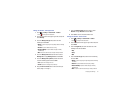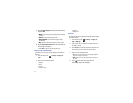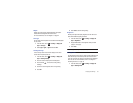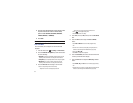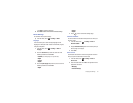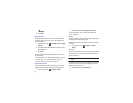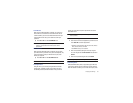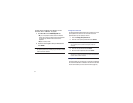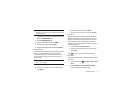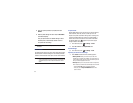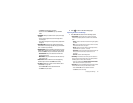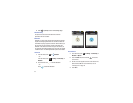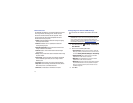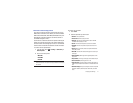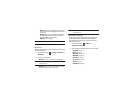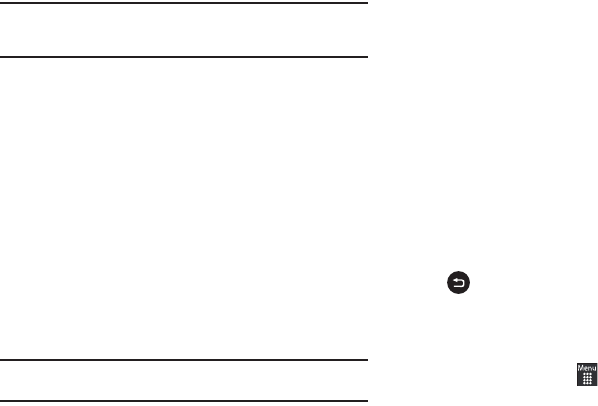
Changing Your Settings 65
Note:
This code is provided by AT&T. Entering an incorrect code can cause
the phone to lock, at which point, you will have to call AT&T customer
service for assistance.
1.
If the Check PIN Code feature has not been enabled, touch
On
from the
Check PIN code
field.
2.
Touch the
Change PIN code
field.
3.
Enter your current PIN code and touch
Confirm
.
4.
Enter the new PIN code and touch
Confirm
.
5.
Re-enter (reconfirm) the same code and touch
Confirm
.
Change PIN2 code
The Change PIN2 code feature allows you to change your current
PIN2 to a new one. You must first enter the current PIN2
(obtained from AT&T) before you can specify a new one. Once
you have entered a new PIN2, you are asked to confirm it by
entering it again.
Note:
Not all SIM cards have a PIN2. If your SIM card does not have a PIN2,
this menu does not display.
1.
Touch the
Change PIN2 code
field.
2.
Use the on-screen keypad to enter your PIN2 code and
touch
Confirm
.
3.
Enter the new PIN2 code and touch
Confirm
.
4.
Re-enter (reconfirm) the same code and touch
Confirm
.
APN Control
This feature allows you to turn control of Access Point Names
(APN) On or Off. APNs are a method by which you can access
advanced communication using your handset. This advanced
communication can include instant messaging, multimedia
messaging, email, and Internet access. Turning On APN Control
requires the PIN2 code.
1.
Touch
On
or
Off
from the
APN Control
field.
2.
Use the on-screen keypad to enter your PIN2 code and
touch
Confirm
.
Press to return to the previous Phone settings page.
Reset Phone
You can easily reset your phone to its default settings. To reset
your phone:
1.
From Idle mode, touch
➔
Settings
➔
Phone
➔
Reset
Phone
.
2.
At the
All settings reset to factory defaults. Continue?
prompt, touch
Yes
to reset or
No
to cancel.