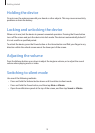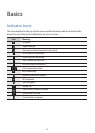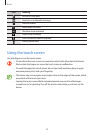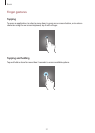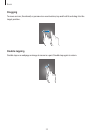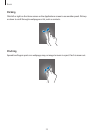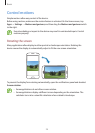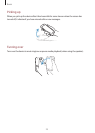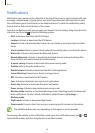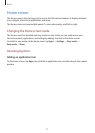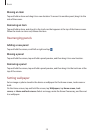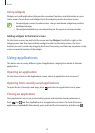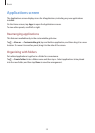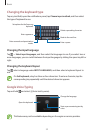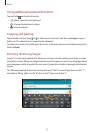Basics
26
Notifications
Notification icons appear on the status bar at the top of the screen to report missed calls, new
messages, calendar events, device status, and more. Drag down from the status bar to open
the notifications panel. Scroll the list to see additional alerts. To close the notifications panel,
drag up the bar that is at the bottom of the screen.
From the notifications panel, you can view your device’s current settings. Drag down from the
status bar, and then tap to use the following options:
•
Wi-Fi
: Activate or deactivate the Wi-Fi feature.
•
Location
: Activate or deactivate the GPS feature.
•
Sound
: Activate or deactivate silent mode. You can vibrate or mute your device in silent
mode.
•
Screen rotation
: Allow or prevent the interface from rotating when you rotate the device.
•
Bluetooth
: Activate or deactivate the Bluetooth feature.
•
Download booster: Activate or deactivate download booster to download large files
faster via Wi-Fi and mobile networks simultaneously.
•
U. power saving:
Activate or deactivate ultra power-saving mode.
•
Toolbox:
Hide or show the toolbox icon.
•
Mobile hotspot
: Activate or deactivate the Wi-Fi tethering feature.
•
Screen Mirroring: Connect your device to a large screen.
•
NFC
: Activate or deactivate the NFC feature.
•
Sync
: Activate or deactivate auto-syncing of applications.
•
Smart stay
: Activate or deactivate the smart stay feature.
•
Power saving:
Activate or deactivate power-saving mode.
•
Blocking mode
: Activate or deactivate blocking mode. In blocking mode, the device will
block notifications. To select which notifications will be blocked, tap
Settings
→
Blocking mode
.
•
Flight mode
: Activate or deactivate flight mode.
•
Private mode: Prevent others from using or accessing specific content on the device.
The available options may vary depending on the region or service provider.
To rearrange the options on the notifications panel, open the notifications panel, tap
→
,
tap and hold an item, and then drag the item to another location.