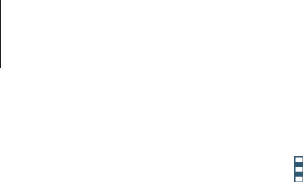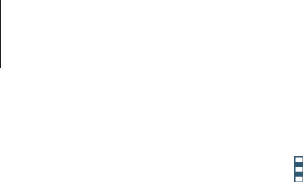
Settings
90
To use more options, tap .
•
Data roaming
: Set the device to use data connections when you are roaming.
•
Restrict background data
: Set the device to disable sync in the background while using
a mobile network.
•
Auto sync data
: Activate or deactivate auto-syncing of apps, such as calendar or email.
You can select what information to sync for each account in
Settings
→
Accounts
.
•
Show Wi-Fi usage
: Set the device to show your data usage via Wi-Fi.
•
Mobile hotspots
: Select mobile hotspots to prevent apps that are running in the
background from using them.
Location
Change settings for location information permissions.
On the Settings screen, tap
Location
, and then tap the
Location
switch to activate it.
•
Mode
: Select a method to collect your location data.
•
RECENT LOCATION REQUESTS
: View which apps request your current location
information and their battery usage.
•
LOCATION SERVICES
: View the location services your device is using.
•
My places
: Set up profiles that will be used for specific locations when you use GPS, Wi-Fi,
or Bluetooth features to find your current location.
More networks
Customize settings to control networks.
On the Settings screen, tap
More networks
.
Default messaging app
Select the default app to use for messaging.
Mobile networks
•
Mobile data
: Set the device to use data connections on any mobile network.
•
Data roaming
: Set the device to use data connections when you are roaming.
•
Access Point Names
: Set up access point names (APNs).
•
Network mode
: Select a network type.
•
Network operators
: Search for available networks and select a network for roaming.