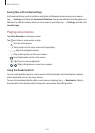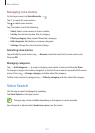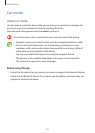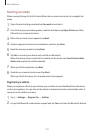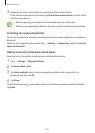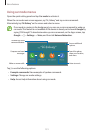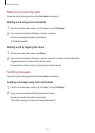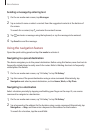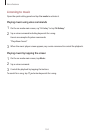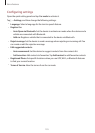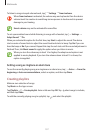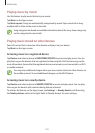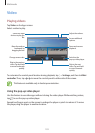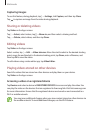Voice features
133
Sending a message by entering text
1
On the car mode main screen, tap
Messages
.
2
Say a contact’s name or select a contact from the suggested contacts at the bottom of
the screen.
To search for a contact, tap
and enter the contact’s name.
3
Tap and enter a message using the keyboard, or say the message to be entered.
4
Tap
Send
to send the message.
Using the navigation feature
Open the quick setting panel and tap
Car mode
to activate it.
Navigating to a preset destination
The device navigates you to the preset destination. Before using this feature, save shortcuts to
frequently-visited places to easily search for routes. Refer to ‘Adding shortcuts to frequently-
visited places’ for details.
1
On the car mode main screen, say “Hi Galaxy” or tap “
Hi Galaxy
”.
2
Say the name of the preset destination using a voice command. Alternatively, tap
Navigation
and select a preset destination, such as
Home
,
Work
, or
My Place
.
Navigating to a destination
Select a location precisely by tapping and holding your finger on the map. Or, use a voice
command to navigate to a destination.
1
On the car mode main screen, say “Hi Galaxy” or tap “
Hi Galaxy
”.
2
Say a keyword or the address for the location using a voice command. Alternatively, tap
Navigation
→
Map
, and then enter a keyword or the address for the location.
To search for a location, tap the search field.