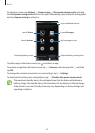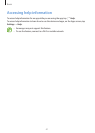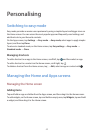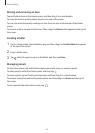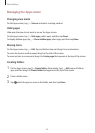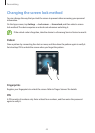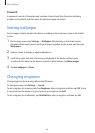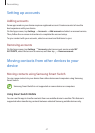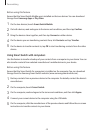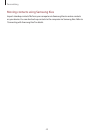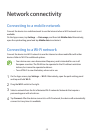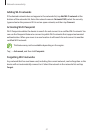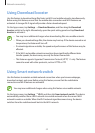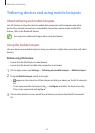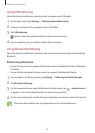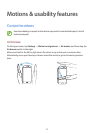Personalising
48
Before using this feature
Ensure that the Smart Switch Mobile app is installed on the two devices. You can download
the app from
Samsung Apps
or
Play Store
.
1
On the two devices, launch
Smart Switch Mobile
.
2
On both devices, read and agree to the terms and conditions, and then tap
Confirm
.
3
Bring the devices close together, and then tap
Connect
on either device.
4
On the device you are transferring contacts from, tick
Contacts
and tap
Transfer
.
5
On the device to transfer contacts to, tap
OK
to start transferring contacts from the other
device.
Using Smart Switch with computers
Use this feature to transfer a backup of your contacts from a computer to your device. You can
also transfer contacts from selected manufacturer’s mobile devices to your device.
Before using this feature
Ensure that the Smart Switch for computers is installed on the computer. You can download
the app from the Samsung Smart Switch website (
www.samsungsmartswitch.com
).
1
Back up contacts from a previous device to the computer. For details, contact the device’s
manufacturer.
2
On the computer, launch
Smart Switch
.
3
On the computer, read and agree to the terms and conditions, and then click
Agree
.
4
Connect your current device to the computer using the USB cable.
5
On the computer, click the manufacturer of the previous device and follow the on-screen
instructions to transfer contacts to your device.