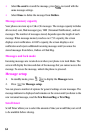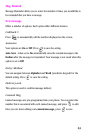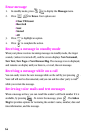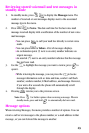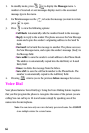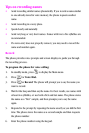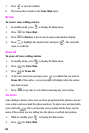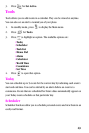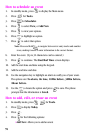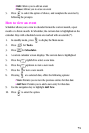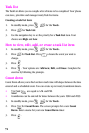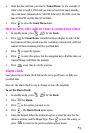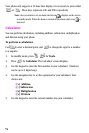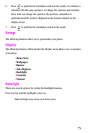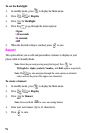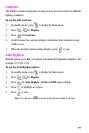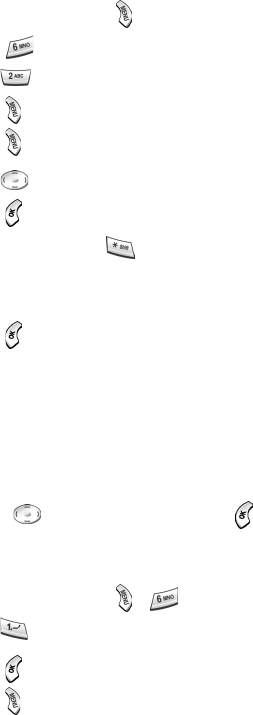
70
How to schedule an event
1. In standby mode, press to display the Main menu.
2. Press for Tools.
3. Press for Scheduler.
4. Press to select View
, or Add New.
5. Press to view your options.
6. Press to highlight an option.
7. Press to select that option.
Note: Press and hold to navigate between text entry modes and number
icons, making it easier to enter information in the correct format.
8. Enter the event. (Up to 32 characters can be entered.)
9. Press to continue. The Start/End Time screen displays.
10. Add the start time and date using the keypad.
11. Add the end time and date.
12. Use the navigation key to highlight an alarm to notify you of your event.
The options are: No
alarm, On time, 10Min before, 30Min before,
1Hour before.
13. Use the to locate the option and press to save. The phone
prompts that the information is Saved.
How to add, edit, or erase an event
1. In standby mode, press for Tools.
2. Press to display Today.
3. Press .
4. Press for the following options:
•Add New: Allows you to add an event