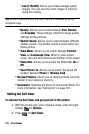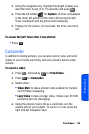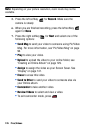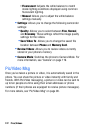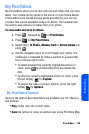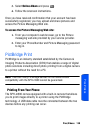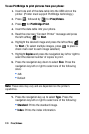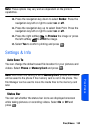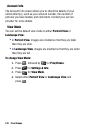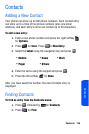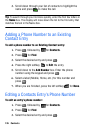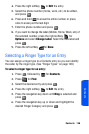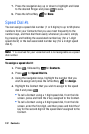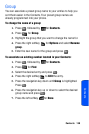131 Pics/Videos
To use PictBridge to print pictures from your phone:
1. Insert one end of the data cable into the USB slot on the
printer. (Printer must support PictBridge technology.)
2. Press , followed by for Pics/Videos.
3. Press for PictBridge Print.
4. Insert the data cable into your phone.
5. Read the onscreen “Connect Printer” message and press
the left softkey for Next.
6. Highlight the desired image and press the left softkey
for Next. (To select multiple images, press to place a
check mark next to each image selected.)
7. Highlight Copies and press the navigation key left or right to
select the desired number of copies to print.
8. Press the navigation key down to select Size. Press the
navigation key left or right to select one of the following
sizes:
• 4x6
• Default
Note: These sizes may vary and are dependent on the printer’s
capabilities.
9. Press the navigation key up to select Type. Press the
navigation key left or right to select one of the following:
• Standard: Prints the standard image.
• Index: Prints the index information.