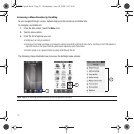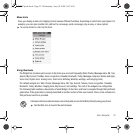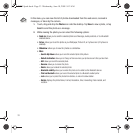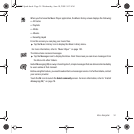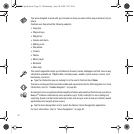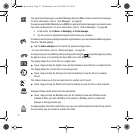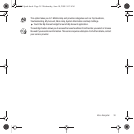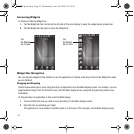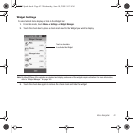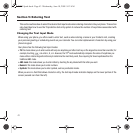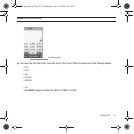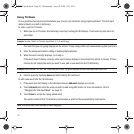39
Accessing Widgets
To display or hide the Widget bar:
1. Tap the Widget bar tab, located on the left side of the main display to open the widget (quick access) bar.
2. Tap the Widget bar tab again to close the Widget bar.
Widget Bar Navigation
You can drag the widgets to the desktop to use the application or feature, then drag it back to the Widget bar when
you are finished.
Dragging and Dropping
Certain menus allow you to move (drag and drop) an application onto the Main display screen. For example, you can
drag the Music Player from the Shortcut menu onto the Main display screen using the drag and drop feature (see
illustration).
To drag and drop an application or item onto the Main display:
1. Touch and hold the icon you wish to move and drag it to the Main display screen.
2. Drop the icon by releasing your finger.
The application is now located in another menu or in the case of this example, on the Main display screen.
Tap
the Widget
bar to open
Tap
the Widget
bar to close
T749 Spark.book Page 39 Wednesday, June 10, 2009 9:12 AM