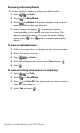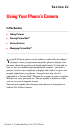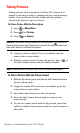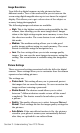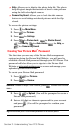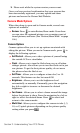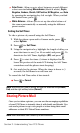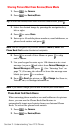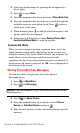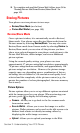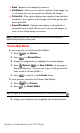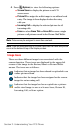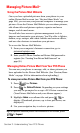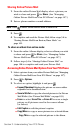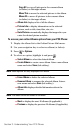Section 2: Understanding Your PCS Phone
2J: Using Your Phone’s Camera 103
3. Select the desired image by pressing the navigation key
left or right.
4. Press to enter Share.
5. Press the navigation key down and select Phone Book Find.
6. Press the navigation key up or down to scroll through the
available entries in your phone book. Press
to place a
check next to the entry.
7. When finished, press to add the checked entries to the
picture share list of recipients.
8. Finish steps 5-8 listed above under Sharing Picture Mail
from Review/Share Mode to send the picture.
Sentence AB. Mode
When you are entering a message in picture share, select the
Alpha character input under the Options menu to enter text
using the Sentence AB. mode. When selected, the Sentence AB.
mode allows you to enter text and then automatically
capitalizes the first letter after period and space are entered. If
the Sentence AB. mode is selected, an “Ab.” icon is displayed on
the bottom of the screen.
Sharing Picture Mail from Messaging
You can also share your pictures from your phone’s
Messaging menu.
1. Press for Main Menu.
2. Press for Messaging.
Shortcut: Press the navigation key up from standby mode to access the
Messaging menu.
3. Press for Share Picture.
4. Press the navigation key up or down to select Picture
Review or Take New Picture and press .
5. Take the new picture or select the desired image saved in
memory.