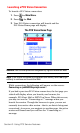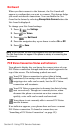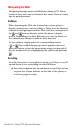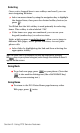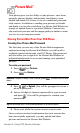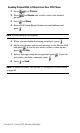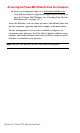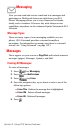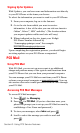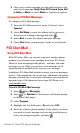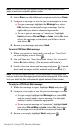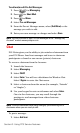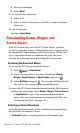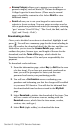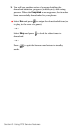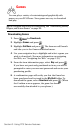Section 3: Using PCS Service Features
3B: PCS Vision 131
Signing Up for Updates
With Updates, you can have news and information sent directly
to your PCS Phone at the times you choose.
To select the information you want to send to your PCS Phone:
1. From your computer, log on to the Internet.
2. Go to the site from which you want to receive
information. A few of the sites you can visit are America
Online
®
, Yahoo!
®
, MSN
®
and eBay
®
. (The location where
you request updates within each site will vary.)
3. Where indicated on the site, input your 10-digit
PCS Phone Number followed by
“@messaging.sprintpcs.com.” For example:
5551234567@messaging.sprintpcs.com.
Upon completing the registration process, you should begin
receiving updates on your PCS Phone as requested.
PCS Mail
Using PCS Mail
With PCS Mail, you can set up an account at no additional
charge and perform many of the typical email functions from
your PCS Phone that you can from your personal computer.
You can manage your PCS Mail account from your PCS Phone
or from your personal computer at
www.sprintpcs.com. You can
also access other select email providers from the Web through
your PCS Mail.
Accessing PCS Mail Messages
To access PCS Mail messages:
1. Press for Messaging.
2. Press for PCS Mail. (If you’re a first-time user, your
phone will prompt you to set up your PCS Mail account by
establishing a User Name and password.)
3. To view your messages, select Inbox and press .
4. Scroll to select the message you wish to read and
press .