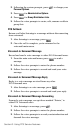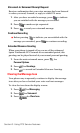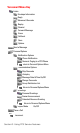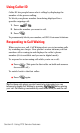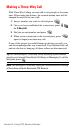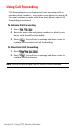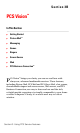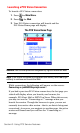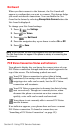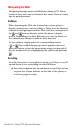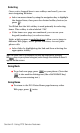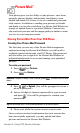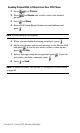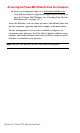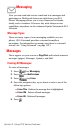Section 3: Using PCS Service Features
3B: PCS Vision 123
Launching a PCS Vision Connection
To launch a PCS Vision connection:
1. Press for Main Menu.
2. Press for Web.
3. Your PCS Vision connection will launch and the
PCS Vision Home page will display.
The PCS Vision Home Page
Shortcut: You can also press the navigation key right to launch the Web.
Note: If Net Guard is enabled and displayed (see below), select OK (right
softkey) to continue and launch the Web.
While connecting, the following will appear on the screen:
Connecting as jsmith003@sprintpcs.com....
If you had a previous PCS Vision connection, the last page you
visited will display when you launch your browser, for
example, PCS Short Mail or ESPN Top News. When this occurs,
you may not see the "Connecting as..." message when you
launch the session. Though the browser is open, you are not
currently in an active data session - that is, no data is being sent
or received. As soon as you navigate to another page, the active
session will launch and you will see the "Connecting as..."
message.