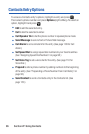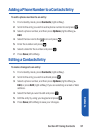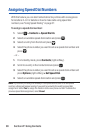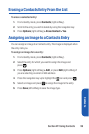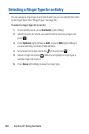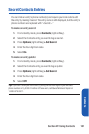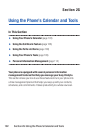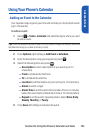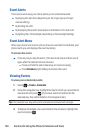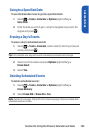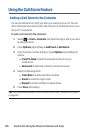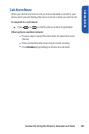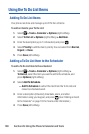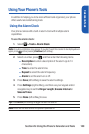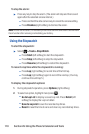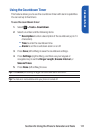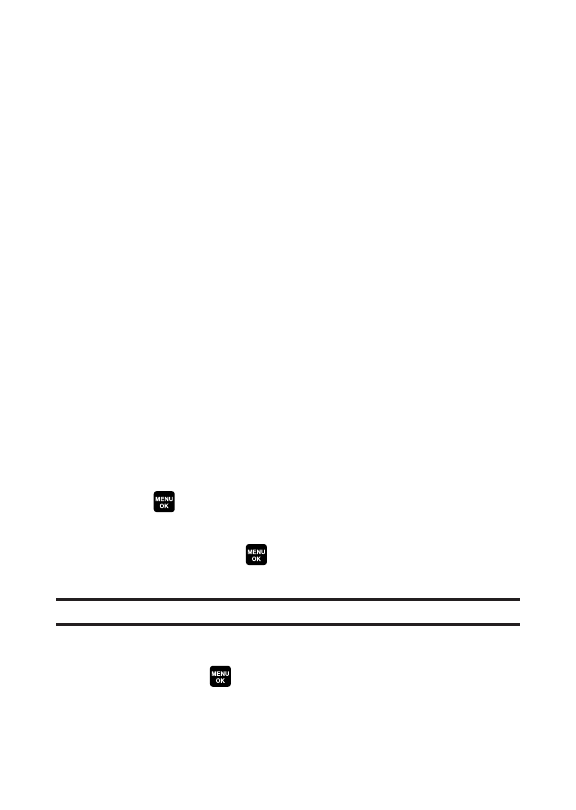
104 Section 2G: Using the Phone’s Calendar and Tools
Event Alerts
There are several ways your phone alerts you to scheduled events:
ⅷ
By playing the alert tone (depending on the ringer type and ringer
volume setting).
ⅷ
By blinking the LED.
ⅷ
By displaying the event’s description on the Main LCD or Sub LCD.
ⅷ
By lighting the LCD backlight (depending on the backlight setting).
Event Alert Menu
When your phone is turned on and you have an event alarm scheduled,your
phone alerts you and displays the event summary.
To silence the alarm:
ᮣ
Press any key to stop the alarm.(The alarm will stop and then sound
again after the selected snooze interval.)
Ⅲ
Press and hold the side camera key to cancel snoozing.
Ⅲ
Press Dismiss(right softkey) to dismiss the event.
Viewing Events
To view your scheduled events:
1. Select > Tools > Calendar.
2. Using the navigation key,highlight the day for which you would like to
view events and press .(If you have events scheduled for the
selected day,they will be listed in chronological order.)
Tip:In the calendar view,days with events scheduled are indicated with a triangle.
3. To display the details of an event listed in the schedule,highlight the
event and press .