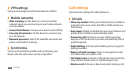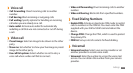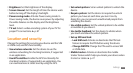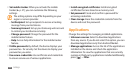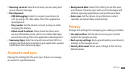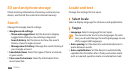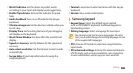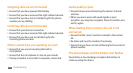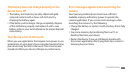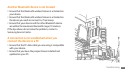Settings
110
Text-to-speech
Change the settings for the text-to-speech feature that
reads aloud text from messages or applications that
support the feature.
Listen to an example
• : Listen to the spoken text for an
example. Install voice data for using the text-to-speech
feature.
Install voice data
• : Download and install voice data for
the text-to-speech feature.
•Driving mode: Activate Driving mode to set the device
to read verbally notications for incoming calls or
messages, or event details.
Always use my settings
• : Set the device to use the
settings you specify in applications rather than the
default settings.
Speech rate
• : Select a speed for the text-to-speech
feature.
Language
• : Select a language for the text-to-speech
feature.
Keypad sweeping
• : Enable the sweeping feature for the
keypad input method. You can enter text by sweeping
keys instead of tapping.
Auto-capitalization
• : Set the device to automatically
capitalise the rst letter after a nal punctuation mark,
such as a period, question mark, or exclamation mark.
Handwriting settings
• : Customise the settings for
Handwriting mode, such as recognition time, pen
thickness, or pen colour.
Tutorial
• : Learn how to enter text with the Samsung
keypad.
Accessibility settings
Set a type or intensity of the vibration as your preferences.
You can install accessibility applications from the web, such
Talkback or Kickback.