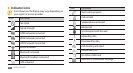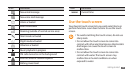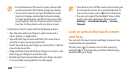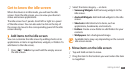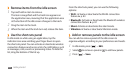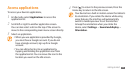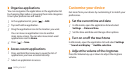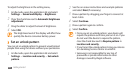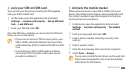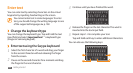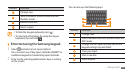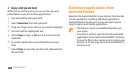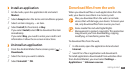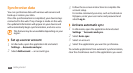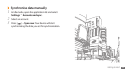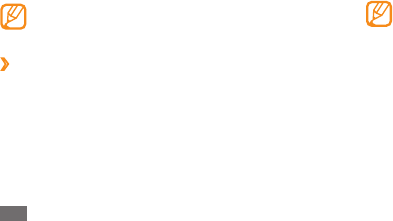
Getting started
26
See the on-screen instructions and example patterns
2
and select Next (if necessary).
Draw a pattern by dragging your nger to connect at
3
least 4 dots.
Select
4
Continue.
Draw a pattern again to conrm.
5
Select
6
Conrm.
Once you set an unlock pattern, your device will •
require the pattern each time you turn it on. If you
do not want the device to require the pattern,
clear the check box next to Require pattern in
Location and security.
If you forget the unlock pattern, bring your device
•
to a Samsung Service Centre to unlock it.
Samsung is not responsible for any loss of
•
passwords or private information or other
damages caused by illegal software.
To adjust the brightness in the setting menu,
In Idle mode, open the application list and select
1
Settings
→
Sound and display
→
Brightness.
Clear the check box next to
2
Automatic brightness
adjustment.
Drag the slider
3
to adjust the level of brightness.
Select
4
OK.
The brightness level of the display will aect how
quickly the device consumes battery power.
Set an unlock pattern
›
You can set an unlock pattern to prevent unauthorised
people from using the device without your permission.
In Idle mode, open the application list and select
1
Settings
→
Location and security
→
Set unlock
pattern.