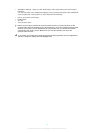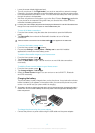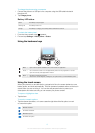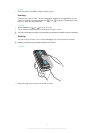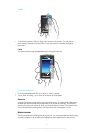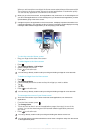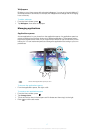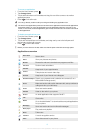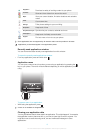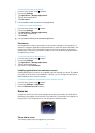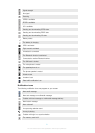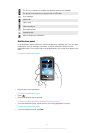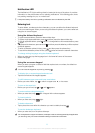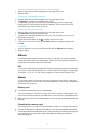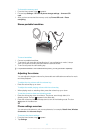To move an application
1
From the Home screen, press .
2
Tap Arrange icons.
3
Touch and hold an item until it vibrates and drag it to one of the corners or to another
applications pane.
4
Press to exit edit mode.
You can go directly to edit mode by touching and holding any application icon.
The items in the applications panes are not shortcuts to applications but the actual applications
themselves. When you move an application from the applications panes to a corner of your
screen, or vice versa, the actual application gets moved, not the shortcut. There are no shortcuts
to the applications.
To delete an applications pane
1
From the Home screen, press .
2
Tap Arrange icons.
3
Touch and hold each item until it vibrates, and drag one by one to the left pane until
the last pane to the right is empty.
4
Press
to exit the edit mode.
Before you move items to the left, make sure that the pane to the left has enough space.
Applications overview
Alarm Clock
Set an alarm
Album
View your pictures and photos
Browser
Browse the web and download new programs and files
Calculator
Perform basic calculations
Calendar
Keep track of your appointments
Camera
Take photos and record video clips
Contacts
Keep track of your friends and colleagues
Dataviz® RoadSync
Reach your corporate email, calendar and contacts (if on a
Microsoft® Exchange server)
Phone
Make and receive calls, switch between calls, set up conference
calling and view your call history
E-mail
Send and receive emails
FM radio
Listen to the radio in your phone
Gmail™
An email application that supports Gmail™
Talk
Chat online
Market
Go to Android Market™ to download free and paid applications
for your phone
Messaging
Send and receive text and multimedia messages
Music player
Play music and playlists
Notes
Take notes
TrackID™
A music recognition service
Video
View videos saved in your phone
18
This is an Internet version of this publication. © Print only for private use.