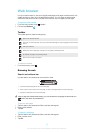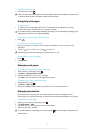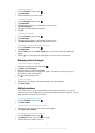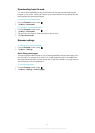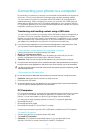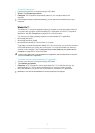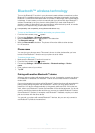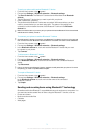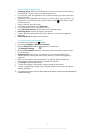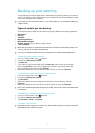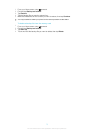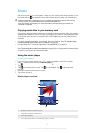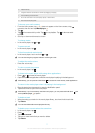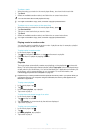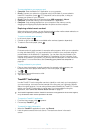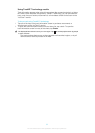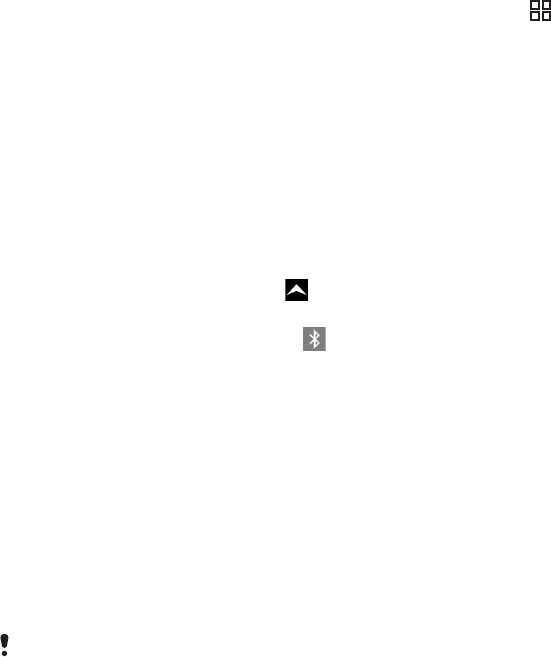
To send items using Bluetooth™
1
Receiving device: Make sure the Bluetooth™ device you want to send the item to
has Bluetooth™ turned on and is in discoverable mode.
2
In your phone, open the application which contains the item you want to send and
scroll to the item.
3
Depending on the application and the item you want to send, you may need to, for
example, touch and hold the item, open the item or press . Other ways to send
an item may exist.
4
Select a share or send menu item.
5
In the menu that appears, select Bluetooth.
6
Turn on Bluetooth™, if you are asked to do so.
7
Under Bluetooth devices, tap the name of the receiving device.
8
Receiving device: If asked, accept the connection.
9
If asked, enter the same passcode on both devices, or confirm the suggested
passcode.
10
Receiving device: Accept the incoming item.
To receive items using Bluetooth™
1
From the Home screen, drag upward.
2
Find and tap Settings > Wireless & networks.
3
Mark the Bluetooth checkbox. appears in the status bar.
4
Tap Bluetooth settings.
5
Mark the Discoverable checkbox. The phone will now be visible to other devices
for 120 seconds.
6
Sending device: Send one or more items to your phone using Bluetooth™.
7
If asked, enter the same passcode on both devices, or confirm the suggested
passcode.
8
When you are notified of an incoming file to your phone, drag the status bar
downward and tap the notification to accept the file transfer.
9
Tap Accept to start the file transfer.
10
To view the progress of the transfer, drag the status bar downward.
11
To open a received item straight away, drag the status bar downward and tap the
relevant notification.
Your phone must have a memory card inserted to be able to receive items using Bluetooth™
wireless technology.
73
This is an Internet version of this publication. © Print only for private use.