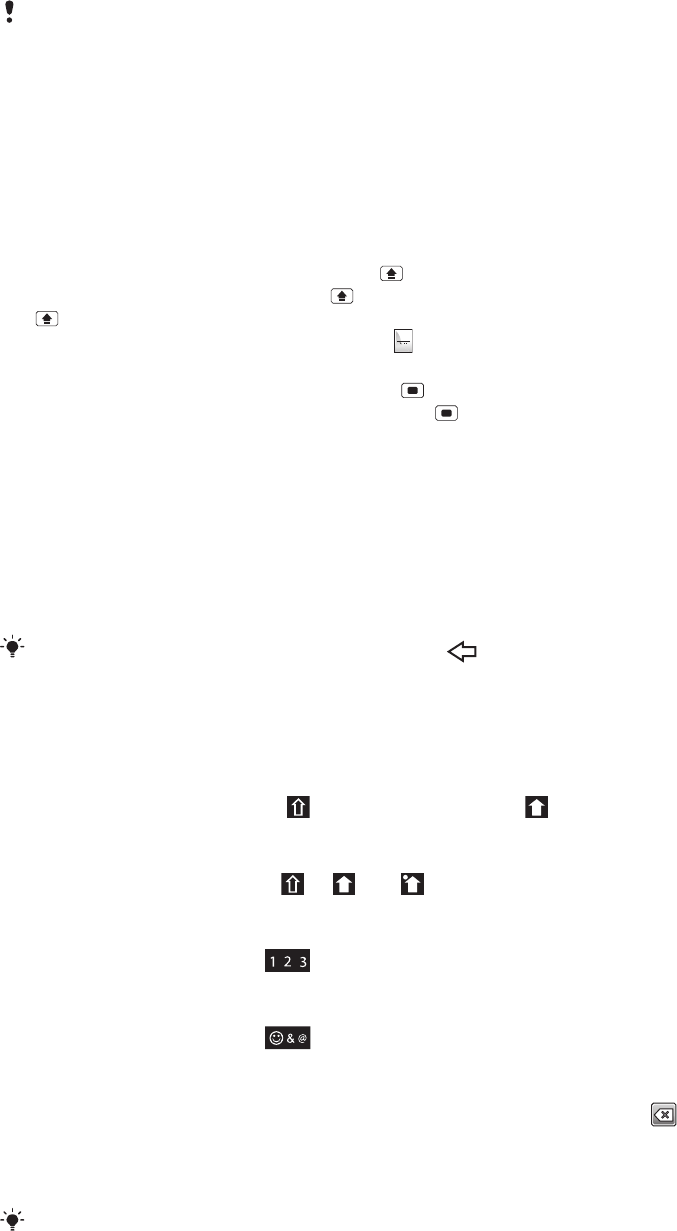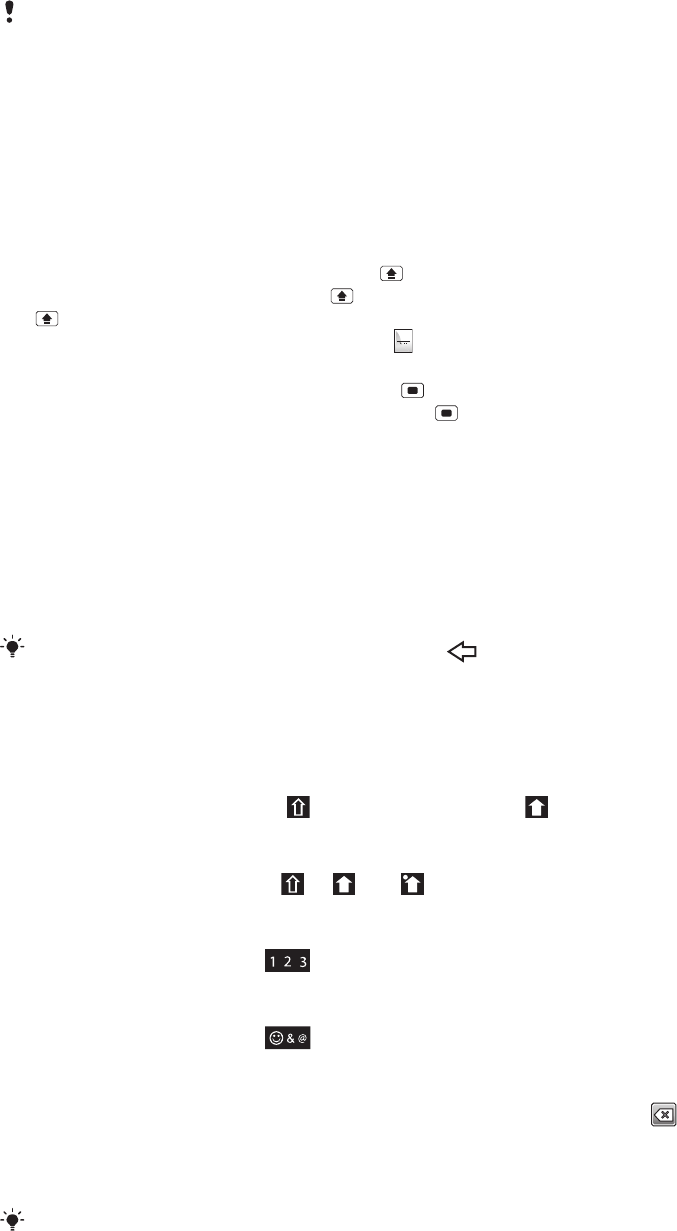
Notification LED
The Notification LED (Light-emitting diode) is located at the top of the phone. It provides
information on the phone status and on pending notifications. If it is flashing green, there
is a pending message for you, or a missed call.
If the phone battery level is low, pending notifications are not indicated by the LED.
Entering text
To enter letters, numbers and other characters, you can use either the slideout keyboard
or the on-screen keypad. When you are using the slideout keyboard, you cannot enter text
using the on-screen keypad.
Using the slideout keyboard
•
To type lowercase letters, press the relevant letter keys.
•
To type a single uppercase letter, press and then press the relevant letter key.
•
To use all uppercase letters, press twice. To change back to all lowercase letters, press
again.
•
To type special characters, press and hold
, and then press the letter key until the required
character appears.
•
To enter a character printed in blue, press
and then press the relevant key.
•
To use all the characters printed in blue, press twice and enter the relevant characters.
To change writing language using the slideout keyboard
1
When you enter text, tap the language icon in the lower left corner of the screen.
2
Select a language.
Using the on-screen keypad
When you start a program or select a field that requires text or numbers, the default on-
screen keypad appears.
You can close the keypad at any time by pressing
.
To display the on-screen keypad and enter text
•
Tap the text field and the keypad appears.
To shift between upper-case and lower-case letters
•
Before you enter a letter, tap
to switch to upper-case , or vice versa.
To turn on the caps lock
•
Before you type a word, tap or until appears.
To enter numbers using the keypad
•
When you enter text, drag
left. A keypad with numbers appears.
To insert symbols
•
When you enter text, drag right.
To delete characters
•
Tap to place the cursor after the character you want to delete, then tap .
To use the landscape keyboard
•
When you enter text, turn the phone sideways.
For the keyboard to support this feature, landscape mode must be supported by the application
you are using, and your screen orientation settings must be set to automatic.
23
This is an Internet version of this publication. © Print only for private use.