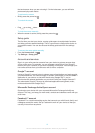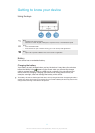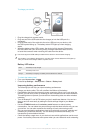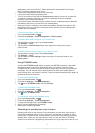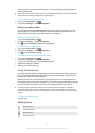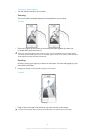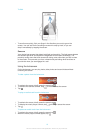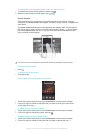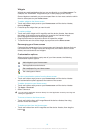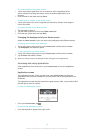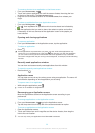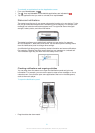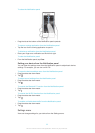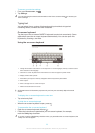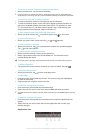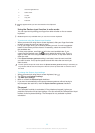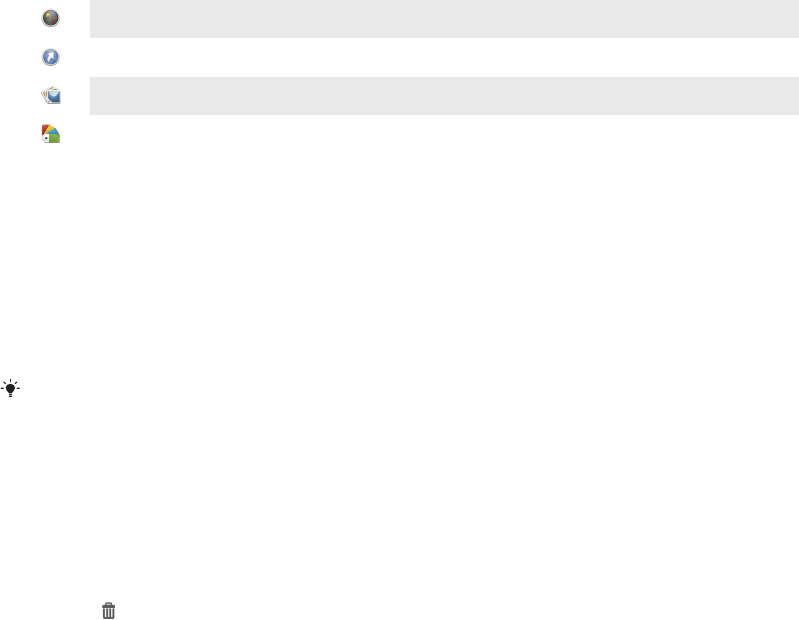
Widgets
Widgets are small applications that you can use directly on your Home screen. For
example, the “WALKMAN” widget allows you to start playing music directly.
Some widgets are resizable, so you can expand them to view more content or shrink
them to save space on your Home screen.
To add a widget to the Home screen
1
Touch and hold an empty area on your Home screen until the device vibrates,
then tap Widgets.
2
Find and tap the widget that you want to add.
To resize a widget
1
Touch and hold a widget until it magnifies and the device vibrates, then release
the widget. If the widget can be resized, for example, the Calendar widget,
then a highlighted frame and resizing dots appear.
2
Drag the dots inward or outward to shrink or expand the widget.
3
To confirm the new size of the widget, tap anywhere on the Home screen.
Rearranging your Home screen
Customise the appearance of your Home screen and change the features that you
can access from it. Change the screen background, move items around, create
folders, and add shortcuts and widgets.
Customisation options
When you touch and hold an empty area of your Home screen, the following
customisation options appear:
Add widgets to your Home screen.
Add applications and shortcuts.
Set a wallpaper for your Home screen.
Set a background theme.
To view customisation options from the Home screen
•
Touch and hold an empty area on your Home screen until the device vibrates
and customisation options appear at the bottom of the screen.
To add a shortcut to your Home screen
1
Touch and hold an empty area on your Home screen until the device vibrates.
2
Tap Apps > Shortcuts.
3
Select a shortcut.
You can add an application shortcut directly from the Application screen by touching and
holding the application.
To move an item on the Home screen
•
Touch and hold the item until it magnifies and the device vibrates, then drag
the item to the new location.
To delete an item from the Home screen
•
Touch and hold an item until it magnifies and the device vibrates, then drag the
item to
.
18
This is an Internet version of this publication. © Print only for private use.