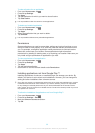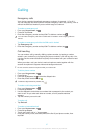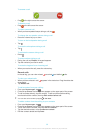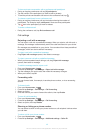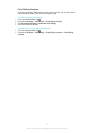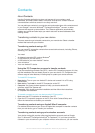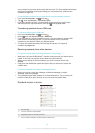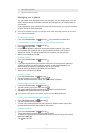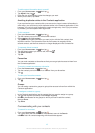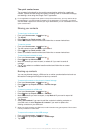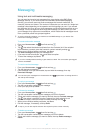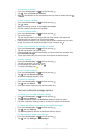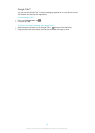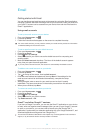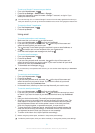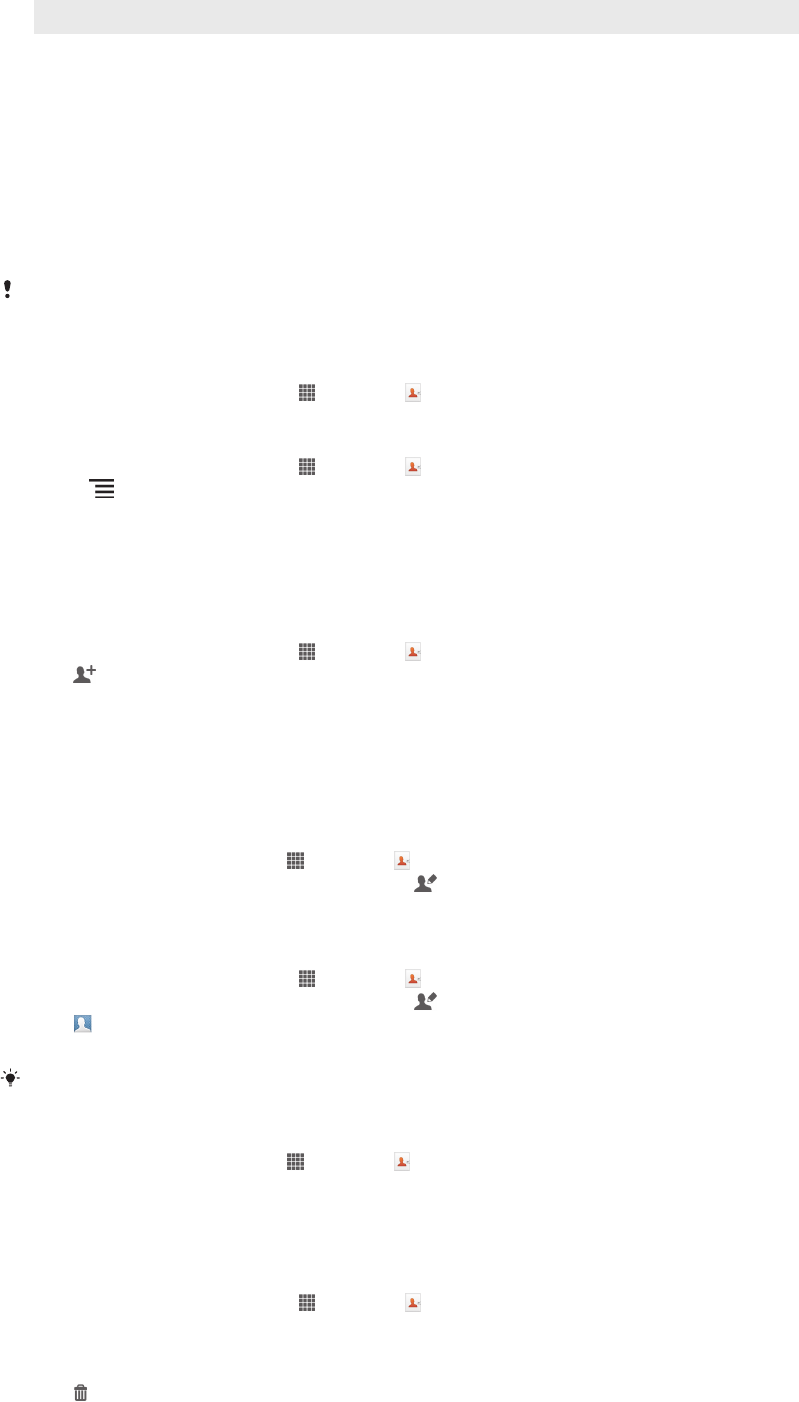
5 Tap to search contacts
6 Tap here to create a contact
Managing your contacts
You can create, edit and synchronise your contacts in a few simple steps. You can
select contacts saved in different accounts and manage how you display them on
your device.
If you synchronise your contacts with more than one account, you can join contacts
on your device to avoid duplicates.
Some synchronisation services, for example, some social networking services, do not allow
you to edit contact details.
To view your contacts
•
From your Home screen, tap , then tap . Your contacts are listed here.
To select which contacts to display in the Contacts application
1
From your Home screen, tap , then tap .
2
Press , then tap Filter.
3
In the list that appears, mark and unmark the desired options. If you have
synchronised your contacts with a synchronisation account, that account
appears in the list. To further expand the list of options, tap the account.
4
When you are finished, tap OK.
To add a contact
1
From your Home screen, tap
, then tap .
2
Tap .
3
If you have synchronised your contacts with one or more accounts, select the
account to which you want to add the contact, or tap Local contact if you
want to keep the contact's information only on your device.
4
Enter or select the desired information for the contact.
5
When you are finished, tap Done.
To edit a contact
1
From the Home screen, tap , then tap .
2
Tap the contact you want to edit, then tap
.
3
Edit the desired information. When you are finished, tap Done.
To associate a picture with a contact
1
From your Home screen, tap , then tap .
2
Tap the contact you want to edit, then tap .
3
Tap and select the desired method for adding the contact picture.
4
When you have added the picture, tap Done.
You can also add a picture to a contact directly from the
Album application.
To view your communication with a contact
1
From the Home screen, tap
, then tap .
2
Tap the contact you want to view.
3
To view your communication with the contact for different media, tap or flick
through the filter items at the bottom of the screen.
To delete contacts
1
From your Home screen, tap , then tap .
2
Touch and hold the contact that you want to delete.
3
To delete all contacts, tap the downwards arrow to open the drop down menu,
then select Mark all.
4
Tap , then tap OK.
44
This is an Internet version of this publication. © Print only for private use.