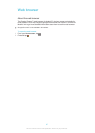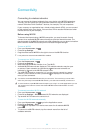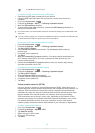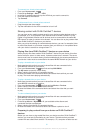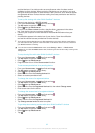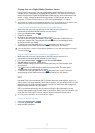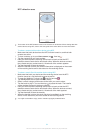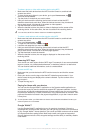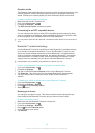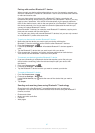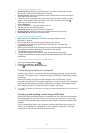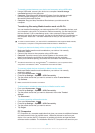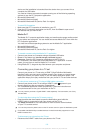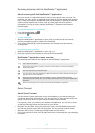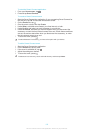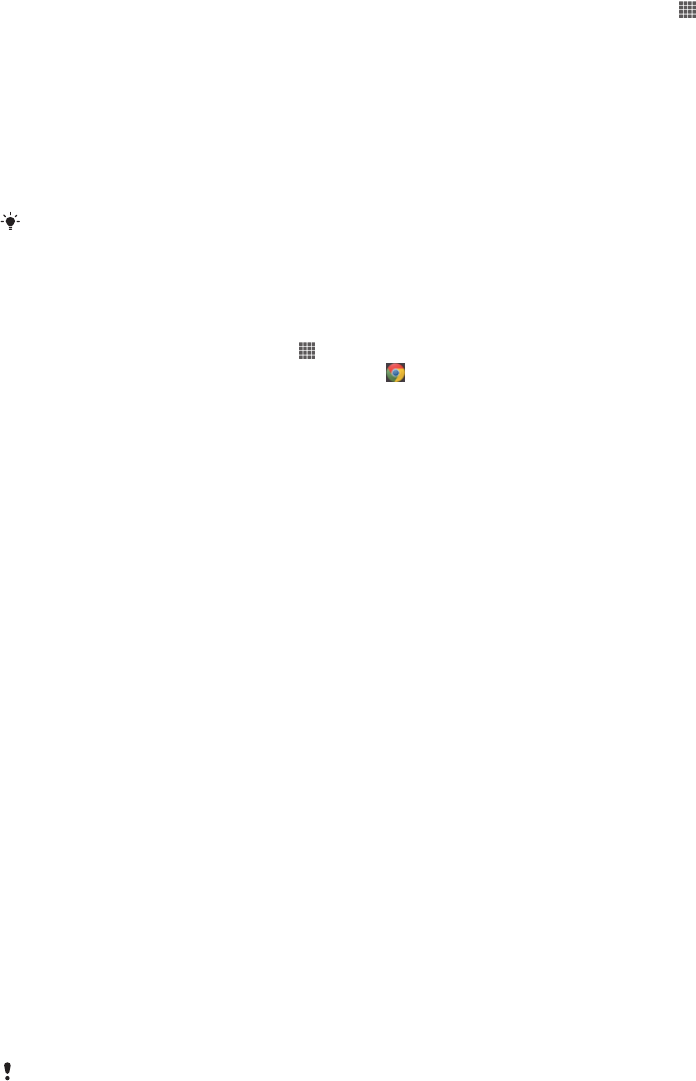
To share a photo or video with another device using NFC
1
Make sure that both devices have the NFC function turned on, and that both
screens are active.
2
To view photos and videos in your device, go to your Home screen, tap ,
then find and tap Album.
3
Tap the photo or video that you want to share.
4
Hold your device and the receiving device back to back so that the NFC
detection areas touch each other. When the devices connect, they vibrate and
play a short sound. A thumbnail of the photo or video appears.
5
Tap the thumbnail to start the transfer.
6
When the transfer is done, the photo or video is displayed on the screen of the
receiving device. At the same time, the item is saved on the receiving device.
You can also use NFC to share a video from the Movies application.
To share a web address with another device using NFC
1
Make sure that both devices have the NFC function turned on, and that both
screens are active.
2
From your Home screen, tap .
3
To open the web browser, find and tap .
4
Load the web page that you want to share.
5
Hold your device and the receiving device back to back so that the NFC
detection areas touch each other. When the devices connect, they vibrate and
play a short sound. A thumbnail of the web page appears.
6
Tap the thumbnail to start the transfer.
7
When the transfer is done, the web page is displayed on the screen of the
receiving device.
Scanning NFC tags
Your device can scan various kinds of NFC tags. For example, it can scan embedded
tags on a poster, on a billboard advertisement, or beside a product in a retail store.
You can receive additional information, such as a web address.
To scan an NFC tag
1
Make sure that your device has the NFC function turned on and that the screen
is active.
2
Place your device over the tag so that the NFC detection area touches it. Your
device scans the tag and displays the content collected. Tap the content of the
tag to open it.
3
To open the tag, tap it.
Paying for items with your device
You can use the Google Wallet™ application or the Operator wallet application on
your device to pay for items in stores that support NFC payment methods. Just tap
your device on specially enabled electronic payment pads to pay for your purchases.
Payments are backed by a credit or debit card, or by prepaid cards or vouchers. Your
payment information is stored in the payment application, so you don’t need to enter
it every time.
To use Operator wallet, your SIM card must have a secure element embedded. Contact your
network operator for more details.
Google Wallet™
Use the Google Wallet™ application to pay for goods at checkouts. If there is a
supported NFC terminal at the checkout, you can just tap your device on the terminal
to pay. Google Wallet™ stores details of your credit and debit cards as well as details
of coupons and other special offers. Most major credit card types are supported.
Security features include a PIN, encrypted storage and the ability to remotely disable
a lost wallet.
95
This is an Internet version of this publication. © Print only for private use.