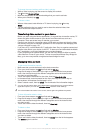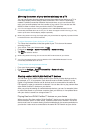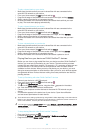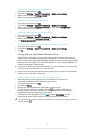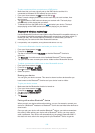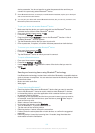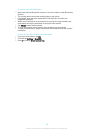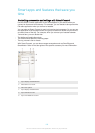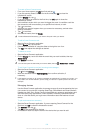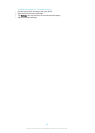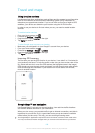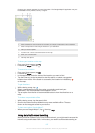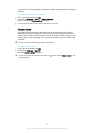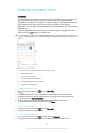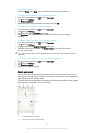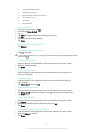To create a Smart Connect event
1
From your Home screen, tap , then find and tap .
2
If you are opening Smart Connect for the first time, tap OK to close the
introduction screen.
3
On the Events tab, tap .
4
If you are creating an event for the first time, tap OK again to close the
introduction screen.
5
Add conditions under which you want to trigger the event. A condition could be
the connection with an accessory, or a specific time interval, or both.
6
Tap
to continue.
7
Add what you want to happen when you connect an accessory, and set other
settings as desired.
8
Tap to continue.
9
Set an event name, then tap Finish.
To add a Bluetooth® accessory, you have to first pair it with your device.
To edit a Smart Connect event
1
Start the Smart Connect application.
2
On the Events tab, tap an event.
3
If the event is switched off, drag the slider to the right to turn it on.
4
Tap Edit, then adjust the settings as desired.
To delete an event
1
Start the Smart Connect application.
2
On the Events tab, touch and hold the event that you want to delete, then tap
Delete event.
3
Tap Delete to confirm.
You can also open the event that you want to delete, then tap
> Delete event > Delete.
To set Smart Connect to read out incoming text messages
1
Start the Smart Connect application.
2
Tap , then tap Settings.
3
Mark the checkbox beside Text to speech, then confirm activation, if
necessary.
If this feature is turned on, all incoming messages are read aloud. To protect your privacy, you
may need to turn off this feature if you are using your device in a public place or at work, for
example.
Managing devices
Use the Smart Connect application to manage a range of smart accessories that you
can connect to your device, including SmartTags, SmartWatch and Smart Wireless
Headset pro from Sony. Smart Connect downloads any necessary applications and
also finds third-party applications, when available. Previously connected devices
show in a list that allows you to get more information about the features of each
device.
To pair and connect an accessory
1
Start the Smart Connect application. If you are opening Smart Connect for the
first time, tap OK to close the introduction screen.
2
Tap Devices, then tap
.
3
Tap OK to start searching for devices.
4
In the search result list, tap the name of the device that you want to add.
104
This is an Internet version of this publication. © Print only for private use.