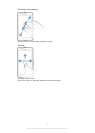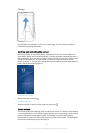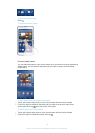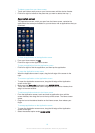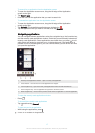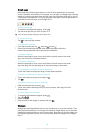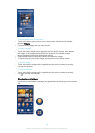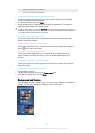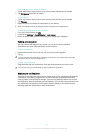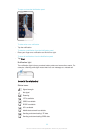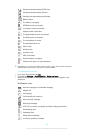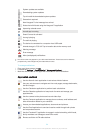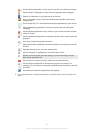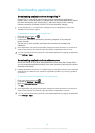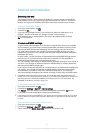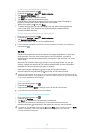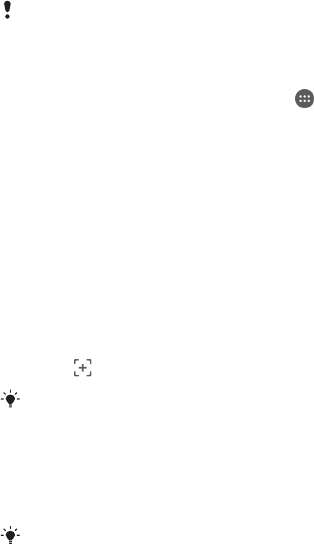
To change your Home screen wallpaper
1
Touch and hold an empty area on your Home screen until the device vibrates.
2
Tap Wallpapers and select an option.
To set a theme
1
Touch and hold an empty area on your Home screen until the device vibrates.
2
Tap Themes.
3
Select an option and follow the instructions in your device.
When you change a theme, the background also changes in some applications.
To change the wallpaper for the lock screen
1
From your Home screen, tap
.
2
Find and tap Settings > Personalization> Lock screen.
3
Select an option, then follow the instructions to change your wallpaper.
Taking a screenshot
You can capture still images of any screen on your device as a screenshot.
Screenshots you take are automatically saved in Album.
To take a screenshot
1
Press and hold down the power key until a prompt window appears.
2
Tap
You can also take the screenshot by pressing the power key and volume down key at the
same time until you hear a clicking sound.
To view your screenshot
•
Drag the status bar fully downwards, then tap the screenshot you want to view.
You can also view your screenshots by opening the Album application.
Status and notifications
The icons in the status bar inform you of events such as new messages and calendar
notifications, activities in progress such as file downloads, and status information
such as battery level and signal strength. You can drag down the status bar to open
the Notification panel and handle your notifications. You can also customise the icons
and notifications by selecting which system icons to display in the status bar and
selecting apps that are allowed to send notifications.
21
This is an Internet version of this publication. © Print only for private use.