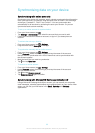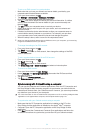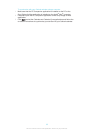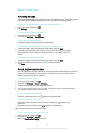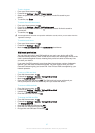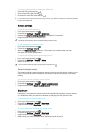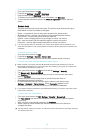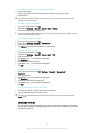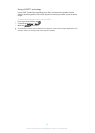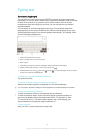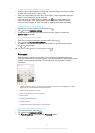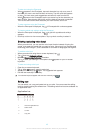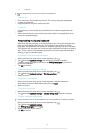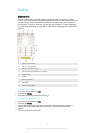To change the language
1
From the Home screen, tap .
2
Find and tap Settings > Language & input > Language.
3
Select an option.
4
Tap OK.
If you select the wrong language and cannot read the menu texts, find and tap . Then select
the text beside and select the first entry in the menu that opens. You can then select the
language you want.
Date and time
You can change the date and time on your device.
To set the date manually
1
From the Home screen, tap .
2
Find and tap Settings > Date & time.
3
Unmark the Automatic date & time checkbox, if it is marked.
4
Tap Set date.
5
Adjust the date by scrolling up and down.
6
Tap Set.
To set the time manually
1
From your Home screen, tap
.
2
Find and tap Settings > Date & time.
3
Unmark the Automatic date & time checkbox if it is marked.
4
Tap Set time.
5
Scroll up or down to adjust the hour and minute.
6
If applicable, scroll up to change AM to PM, or vice versa.
7
Tap Set.
To set the time zone
1
From your Home screen, tap .
2
Find and tap Settings > Date & time.
3
Unmark the Automatic time zone checkbox, if it is marked.
4
Tap Select time zone.
5
Select an option.
Enhancing the sound output
You can enhance the sound output that comes from the speakers in your device
using features such as Clear Phase™ and xLOUD™ technology.
Using Clear Phase™ technology
Use Clear Phase™ technology from Sony to automatically adjust the sound quality
coming from your device's internal speakers and get a cleaner, more natural sound.
To enhance the speaker sound quality using Clear Phase™
1
From your Home screen, tap .
2
Find and tap Settings > Sound.
3
Mark the Clear Phase™ checkbox.
The activation of the Clear Phase™ feature has no effect on voice communication
applications. For example, there is no change in the voice call sound quality.
41
This is an Internet version of this publication. © Print only for private use.