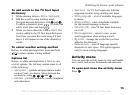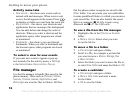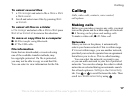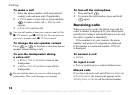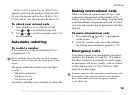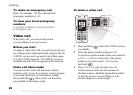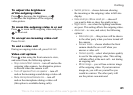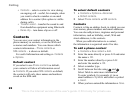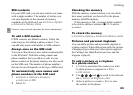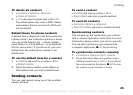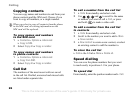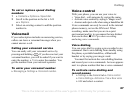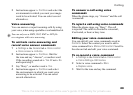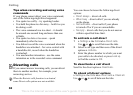This is the Internet version of the user's guide. © Print only for private use.
23
Calling
SIM contacts
On your SIM card, you can save entries as a name
with a single number. The number of entries you
can save depends on the amount of memory
available on the SIM card, see Contacts } Options
} Advanced } Memory status.
To add a SIM contact
If SIM contacts are default contacts, follow the
same steps as for adding a phone contact. You
can add only name and number to SIM contacts.
Always save on the SIM card
You can set the phone to save entries automatically
to the SIM card. With this setting, names and
phone numbers that you add to or edit in your
phone contacts in the phone memory are also saved
on the SIM card. The number of phone numbers
that can be saved depends on the type of SIM card.
To automatically save names and
phone numbers to the SIM card
1 }Contacts } Options } Advanced
} Auto save on SIM.
2 Select On.
Checking the memory
With the memory status function, you can check
how many positions you have left in the phone
memory and SIM memory.
If the memory is full, you must delete contacts
to
be able to add new contacts, % 24 To delete
a contact.
To check the memory
} Contacts } Options } Advanced } Memory status.
Pictures and personal ringtones
You can add a picture and a personal ringtone to
a phone contact. When that person calls, the picture
is displayed (provided your subscription supports
the Calling Line Identification service) and the
ringtone is played.
To add a picture or a ringtone
to
a phone contact
1 } Contacts and select the contact you want
to add a picture or ringtone to } More
} Edit contact.
2 Use , , and to scroll to the relevant
tab. } Picture: or Ringtone } Add.
3 Select a picture or sound. } Save to save
the contact in the phone.
Contact your network operator for more information.