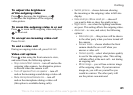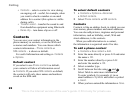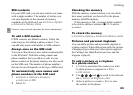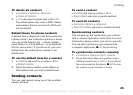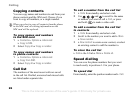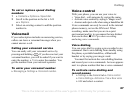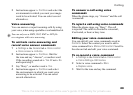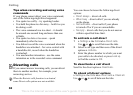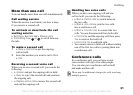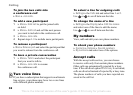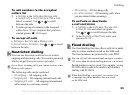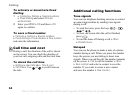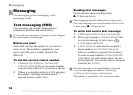This is the Internet version of the user's guide. © Print only for private use.
29
Calling
3 Instructions appear. } Continue and select the
environments in which you want your magic
word to be activated. You can select several
alternatives.
Voice answering
You can answer or reject incoming calls by using
your voice, when using a portable or car handsfree kit.
To activate voice answering and
record voice answer commands
1 } Settings } the General tab } Voice control
} Voice answer } Activate.
2 Instructions appear. } Continue. Wait for
the tone and say “Answer”, or another word.
If
the recording sounds ok } Yes. If not } No
and repeat step 2.
3 Say “Busy”, or another word } Yes.
4 Instructions appear. } Continue and select
the environments in which you want voice
answering to be activated. You can select
several alternatives.
To answer a call using voice
commands
When the phone rings, say “Answer” and the call
i connected.
To reject a call using voice commands
When the phone rings, say “Busy”. The call
is rejected. The caller is diverted to voicemail,
if activated, or hears a busy tone.
Editing your voice commands
You can edit all your voice commands saved in
Contacts. Select the contact you want to edit a
voice command for } More } Edit contact. Scroll to
the relevant tab and edit your voice command.
To re-record a voice command
1 } Settings } the General tab } Voice control
} Voice dialling } Edit names.
2 Select a voice command } More
} Replace voice.
3 Wait for the tone and say the command.
You can only use a MIDI, WAV, EMY or IMY file
as a ringtone with voice answering.