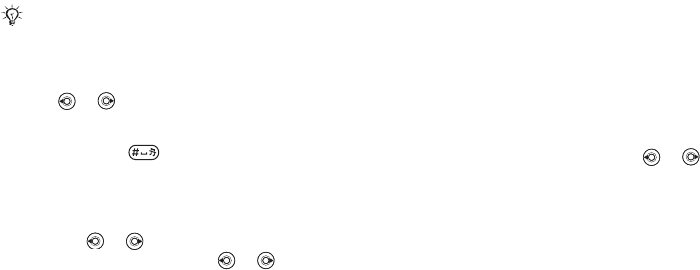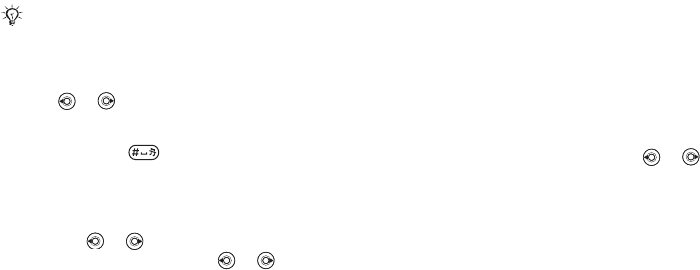
This is the Internet version of the user's guide. © Print only for private use.
56
Entertainment
Ringtones and melodies
Your phone comes with a number of standard and
polyphonic melodies that can be used as ringtones.
You can exchange melodies using one of the
available transfer methods. Please note that you
are not allowed to exchange copyright-protected
material. You can also record a sound and use it
as a ringtone,
% 59 To start a sound recording.
To select a ringtone
} Settings } the Sounds & alerts tab } Ringtone.
Use or to scroll between the tabs.
To turn the ringtone on or off
Press and hold from standby. All signals
except the alarm signal are turned on or off.
To set the ringtone volume
1 } Settings } the Sounds & alerts tab.
Use or to scroll between the tabs.
2 } Ring volume and press or to decrease
or increase the volume.
3 } Save to save the setting.
Caller-specific ringtones
If your subscription includes the Calling Line
Identification (CLI) service, you can assign a
personal ringtone to callers,
% 24 To add a picture
or a ringtone to a phone contact.
Vibrating alert
You can choose to be notified of an incoming call
by the buzzing of the vibrating alert. You can set:
• On – all the time.
• On if in Silent – on when the ring volume
is turned off or when you have set the phone
to silent.
• Off – all the time.
To set the vibrating alert
Settings } the Sounds & alerts tab } Vibrating alert
and select the setting you want. Use or
to scroll between the tabs.
Sounds and alerts options
From Settings and the Sounds & alerts tab,
you can set:
• Message alert – select how you want
to be notified of an incoming message.
• Key sound – select what sound you want
the keys to make when you press them.
If you select an MP3 file as a ringtone, you cannot
use voice answering,
% 29 Voice answering.