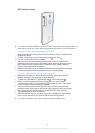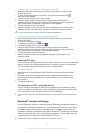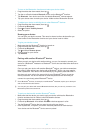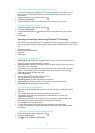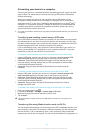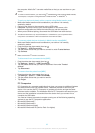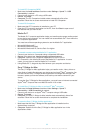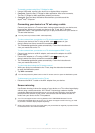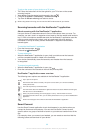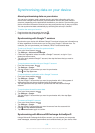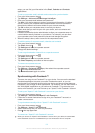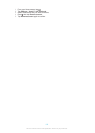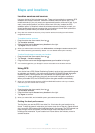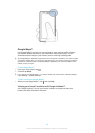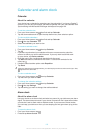To mirror the screen of your device on a TV screen
1
TV: Follow the instructions in the User guide for your TV to turn on the screen
mirroring function.
2
Your device: Drag the status bar downwards, then tap .
3
Find and tap Xperia™ Connectivity > Screen mirroring.
4
Tap Turn on Screen mirroring and select a device.
When using screen mirroring, do not cover the Wi-Fi antenna area of your device.
Scanning barcodes with the NeoReader™ application
About scanning with the NeoReader™ application
Use your device as a barcode scanner to find out more about items you scan. For
example, you see a coat in a magazine ad and want to find the nearest retail outlet to
buy it. If the ad contains a readable barcode, the NeoReader™ application uses this
code to access mobile web content, such as a web page with more product
information or a map of nearby outlets. NeoReader™ supports most standard
barcode types.
To start the NeoReader™ application
1
From the Home screen, tap
.
2
Find and tap NeoReader™.
To scan a barcode
1
When the NeoReader™ application is open, hold your device over the barcode
until the complete barcode is visible in the viewfinder.
2
Your device automatically scans the barcode, and vibrates when the barcode
is recognised.
To enter a barcode manually
1
When the NeoReader™ application is open, tap .
2
Enter the numbers of the barcode in the text field, then tap GO!.
NeoReader™ application menu overview
The following menu options are available in the NeoReader™ application:
Tap to open more options
Enter the barcode numbers manually. This option can be used if your camera has difficulty
reading the barcode
View a list of previously scanned barcodes
View information about the NeoReader™ application. Read more about different barcode types,
and about how to use NeoReader™
Select your personal settings, such as language or country. This information is used to
personalise barcode content. Also, you can select preferences for how you use the NeoReader™
application
Send a text message to invite a friend to download the NeoReader™ application
Smart Connect
Use the Smart Connect application to set what happens in your device when you
connect or disconnect an accessory. You can also use Smart Connect to set a
specific action or a group of actions to launch on your device at certain times of the
day.
For example, when you connect your headset, you can create an event so that the
following actions are launched on your device:
98
This is an Internet version of this publication. © Print only for private use.