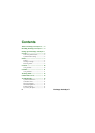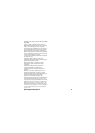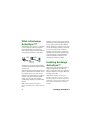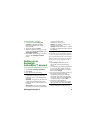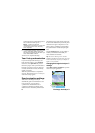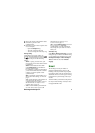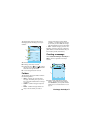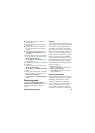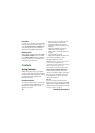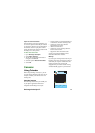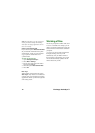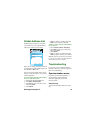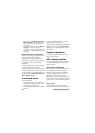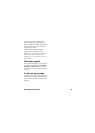14 Exchange ActiveSync™
• Check the log in Exchange ActiveSync >
More > View log. Often, the root error is
not the last entry. Scroll upwards to see
more entries.
• For a more detailed log, enable
Verbose
Logging,
see Changing Exchange
ActiveSync™ settings on page 6. Try to re-
create the error, and check the logged error
messages.
Restart the phone or reset data
In rare cases you may get a “Program Closed”
message from Exchange ActiveSync,
indicating that a specific application has
closed down due to errors. If you cannot start
the application again, try the following
suggestions:
• Turn your phone off, then turn it back on.
• Remove and reinsert the battery.
If the problem persists, and you are sure that it
is related to the Exchange ActiveSync client, it
is recommended to reset all the data from the
advanced settings in
Exchange Activesync >
More > Settings >
Adv tab.
Connection errors
Verify the following:
• If you cannot connect, verify that a data
connection is available, and that you can
access Internet on your phone.
• Check that flight mode is not accidentally
enabled.
If you are using the phone during a push or
scheduled synchronization, the
synchronization will be skipped and attempted
again later. The message
Lost connection is
diplayed. Try to synchronize again, or wait a
few minutes.
Password problems
Note that your password within the server
settings is case sensitive.
SSL-related problems
If you have enabled SSL and have connection
or synchronization problems, perform the
following actions.
Check if SSL is supported
Before you select SSL (Secure Socket Layer;
used to enable the same level of security
trusted for online banking) in the Exchange
ActiveSync settings, ensure that SSL is
supported by the system you are using.
Otherwise you will run into connection and
synchronization problems. If SSL is supported
by the system, it is recommended that you use
it.
Root certificates
If you are using SSL and the connection
between the server and your phone has failed