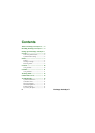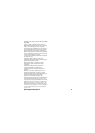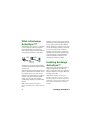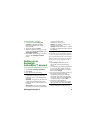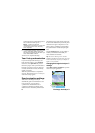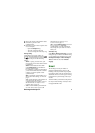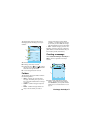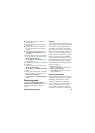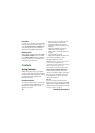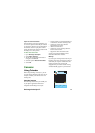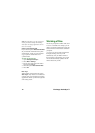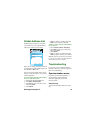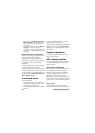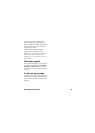8 Exchange ActiveSync™
The figure below shows the main view in
Messaging with the Exchange ActiveSync
mailbox:
A. Shortcut to create a new message.
B. Exchange ActiveSync account.
C. Folder line. Press or , or select
the arrow icon to change folder. Select the
folder name to open the folder.
D. A new message has been received.
Folders
The Exchange ActiveSync mailbox contains
the following folders:
•
Inbox – contains your received email
messages. In Control panel, you can set
how you will be notified when a message
is received.
•
Outbox – contains messages ready to be
sent.
•
Drafts – contains messages that are not
ready to be sent. When you create a
message, and exit the message before
sending it, you will be asked if you want
to save it. If you select
Yes, the message
will automatically be stored in this folder.
•
Sent – contains messages you have sent.
Exchange ActiveSync does not synchronize
public folders or email mail folders that you
have created yourself (local folders).
Creating a message
Select Create new message > ActiveSync or
New, if you have opened the ActiveSync
account.
A. Address field. Select this to enter the
address. You can also insert an address
from
Contacts or your corporate Global
Address List, see Global Address List on
page 13.
D
Messaging
A
B
C
Create More
Call
voicemail
Messages
Create new message
Inbox
Inbox
Inbox
1 unread
1 unread
0 unread
Email
Active Sync
D
E
Email
A
B
C
EditSend More
To:
Subject: