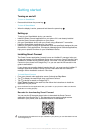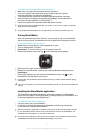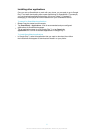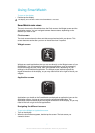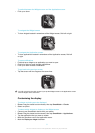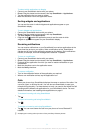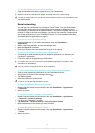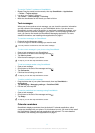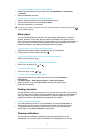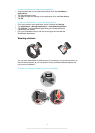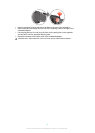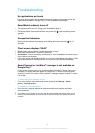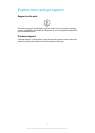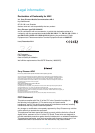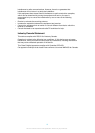To activate calendar reminders on SmartWatch
1
Phone: Drag the status bar downwards, then tap SmartWatch > Applications
> Calendar.
2
Mark the Calendar checkbox.
To view the full content of a calendar notification
1
Open a calendar notification on your SmartWatch device.
2
Tap and hold the screen, then tap View in phone.
3
View the notification on your phone.
In step 2, you can also scroll down to the end of the notification and tap the action button ,
then tap View in phone.
Music player
You can use SmartWatch to control most music player applications in Android™
phones. However, music titles, artist and album information only appear in Sony,
Sony Ericsson and standard Android™ music players. For the music player feature to
work, you need to first install the SmartWatch Music player application. For more
detailed information, see Installing other applications on page 6.
To play a track in your phone using SmartWatch
1
Open the music player widget or application on your SmartWatch.
2
Find the track you want to play, then tap .
To pause the music player in your phone using SmartWatch
•
When music is playing, tap
.
To adjust the music player volume using SmartWatch
•
When music is playing, tap or .
To move between tracks
•
Flick left or right, or tap or .
To select which music player to control
1
Drag the status bar of your phone downwards, then tap SmartWatch >
Applications.
2
Tap Music player > Music player settings > Select music player.
3
Select an option. If you select Automatic, the last used music player
application is selected.
Finding your phone
Use SmartWatch to find your phone when you forget where you left it. If your phone
is within range, the Find phone function makes it ring and vibrate. For this feature to
work, you need to first install the SmartWatch Find phone application. For more
detailed information, see Installing other applications on page 6.
To use the Find phone function
1
From the application screen of your SmartWatch, find and tap Find phone. If
within range, your phone plays a ringtone and vibrates, allowing you to find it.
2
To deactivate the Find phone function, tap the screen of your SmartWatch
device again or tap Phone detected on your phone.
Clearing notifications
You can clear all notifications related to a particular application from your
SmartWatch. You can also clear all notifications for all applications in one go.
12
This is an Internet version of this publication. © Print only for private use.