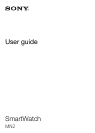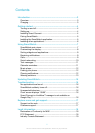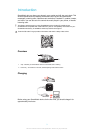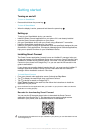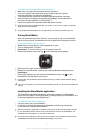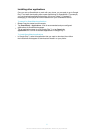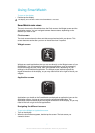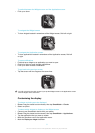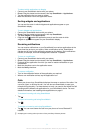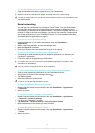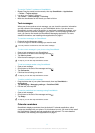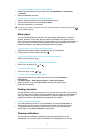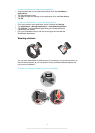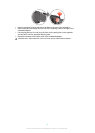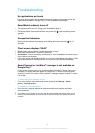To install Smart Connect using a barcode scanner
1
Make sure your phone has a working Internet connection.
2
From your phone's main application screen, find and tap your barcode
scanning application, for example, NeoReader™.
3
To scan the barcode, position the complete barcode inside the viewfinder.
4
After the scanner recognises the barcode, tap Continue. You are directed to
the Smart Connect application in Google Play™.
5
Follow the instructions to download and install Smart Connect.
Open the Smart Connect application after you install it on your phone to make sure that the
application is working properly.
The procedure described above can vary depending on the scanning software you use.
Pairing SmartWatch
After you install and open Smart Connect, you are ready to pair your SmartWatch
device with your phone. SmartWatch can only be paired with one phone at a time.
To pair SmartWatch with your phone
1
Phone: Make sure the Smart Connect application is open.
2
Turn on the Bluetooth™ function.
3
SmartWatch: Turn off the device if it is not already turned off.
4
Press and hold down the power key
untill the pairing screen appears.
5
Place the phone close to the SmartWatch.
6
Phone: Go to the Bluetooth™ devices list under the Bluetooth settings and tap
SmartWatch.
7
If the codes displayed on your phone and SmartWatch match, tap
on your
SmartWatch, then tap Pair on your phone.
If pairing fails, the SmartWatch device switches off and you need to restart and enter pairing
mode again.
Once you have paired your phone with the SmartWatch device, your phone will remember this
pairing.
Installing the SmartWatch application
The SmartWatch application handles the connection between your SmartWatch
device and your phone. Use this application to change settings for SmartWatch, and
to download applications from Google Play™.
To install the SmartWatch application
1
Pair your phone with your SmartWatch.
2
In the pop-up window that appears, tap Continue, and follow the instructions
on the screen to complete the installation.
After the SmartWatch application is installed on the phone, the phone automatically connects
to your SmartWatch device and the clock screen becomes active on the SmartWatch. The
SmartWatch icon also appears in your phone’s status bar.
Even when the SmartWatch and the phone are connected, your SmartWatch status is shown
as Paired but not connected under Bluetooth settings in your phone.
5
This is an Internet version of this publication. © Print only for private use.