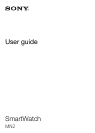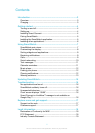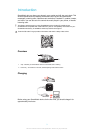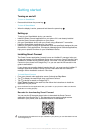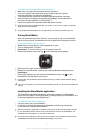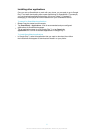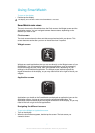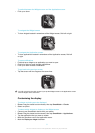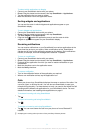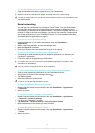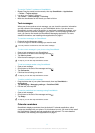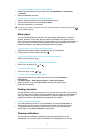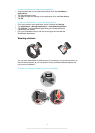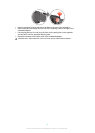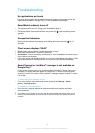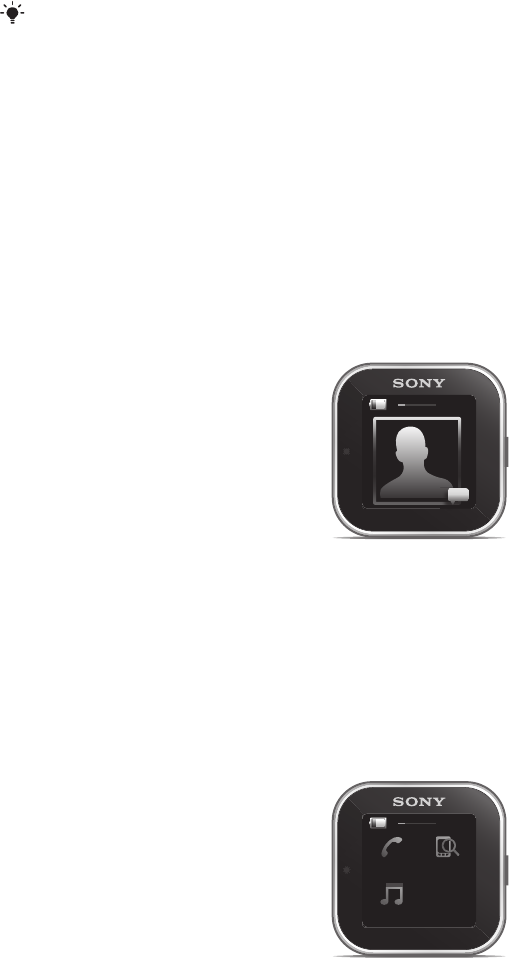
Using SmartWatch
To turn on the display
•
Double-tap the display.
The display turns off after a while if the SmartWatch is not used.
SmartWatch main views
The main views on the SmartWatch are the Clock screen, the Widget screen and the
Application screen. You can navigate between these screens, depending on the
features you want to use.
Clock screen
The clock screen shows the time and date as synchronised with your phone. This
screen becomes active after you turn on the device when it's paired.
Widget screen
11:48
+861234556
:)
6 mins ago
Widgets are small applications that you can use directly on the Widget screen of your
SmartWatch. You can browse through and open applications, such as messaging,
social networking services, feeds, calls, and calendar items, depending on your
settings in the SmartWatch application. The Widget screen extends beyond the
regular dimensions of the display, so you may need to flick left or right to find all your
widgets.
Application screen
11:48
Applications you install on the SmartWatch are displayed as application icons on the
Application screen. Just tap an icon to open the associated application. The
Application screen extends beyond the regular dimensions of the display, so you may
need to flick left or right to find all applications.
Navigating the different screens
To go to the Widget or Application screen
1
Turn on the display.
2
When the clock screen appears, double-tap the screen. The last screen you
viewed is shown.
7
This is an Internet version of this publication. © Print only for private use.