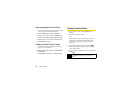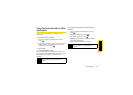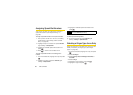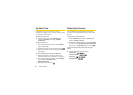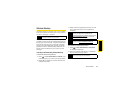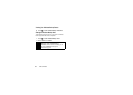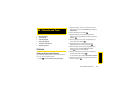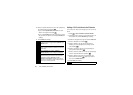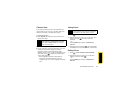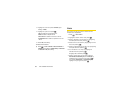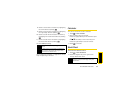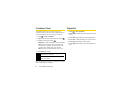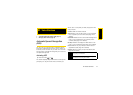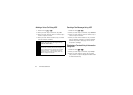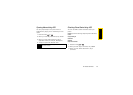66 2E. Calendar and Tools
10.
Select a repeat status for the alarm by highlighting
the repeat field and pressing .
Ⅲ If you chose Specific Period, set a start and end
date for the repeat and press .
Ⅲ If you chose Weekly, select the check box for each
day of week you wish to set and press
DONE (left
softkey).
11. Press SAVE (left softkey).
Adding a To Do List Item to the Calendar
Your phone can store and manage up to 40 To Do list
items.
1. Press > Tools > Calendar > Personal Calendar.
2. Highlight a day to which you would like to add a To
Do list item and press
OPTIONS (right softkey).
3. Press the navigation key right and select Add To Do.
4. Enter a description and press .
5. Select a category for the item (Appointment,
Meeting, etc.) by highlighting the category field
and pressing .
6. Select a priority for the item by highlighting the
priority field and pressing .
7. Select a time and date for the item by highlighting
the time and date field and pressing .
8. Select a status for the item by highlighting the
status field and pressing . When you add an
item, set it to
Needs Action.
9. Press SAVE (left softkey).
Tip
To change the calendar display views, press the left
softkey repeatedly to toggle between
MONTHLY and
WEEKLY views.
On the weekly view, press the navigation key up or
down to display the previous week or the next week,
respectively.
Press OPTIONS (right softkey) > Settings >
Holiday/Weekday
to enter holidays and weekdays.
Besides accessing your Personal Calendar as
described above, you can also access your Work
Calendar by pressing
MENU/OK > Tools >
Calendar > Add Calendar
or Menu (right softkey).
This may incur additional charges. Please check the
terms of your service agreement.
Note
To Do List items cannot be set to recur.