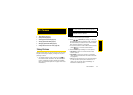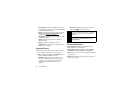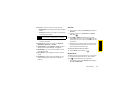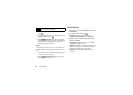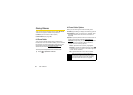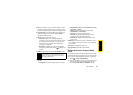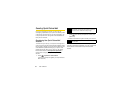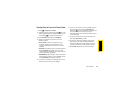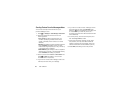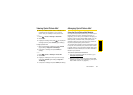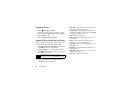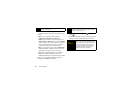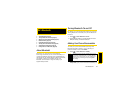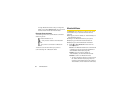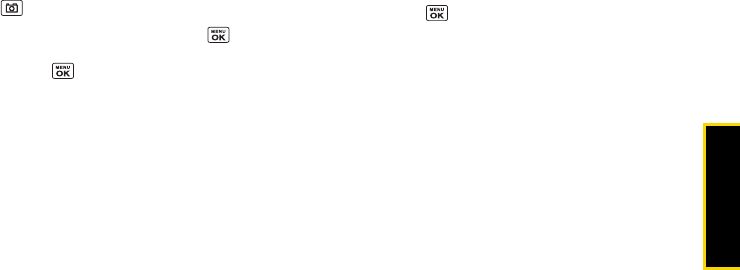
Camera
2G. Camera 85
Sending Pictures From the In Phone Folder
1. Press > My Albums > In Phone.
2. Highlight a picture to send and press . (You can
select multiple pictures by highlighting each in turn
and pressing to check the picture’s box.)
3. Press OPTIONS (right softkey) > Send Media.
4. Select the recipient from the list or from the
following options.
Ⅲ Go to Contacts to select a recipient from your
Contacts. (Qualifying Contacts entries must
contain a wireless phone number or an email
address.)
Ⅲ MULTIPLE (left softkey) to select multiple recipients.
Press
CONTINUE (left softkey) when you have
finished selecting recipients. (You may include up
to 25 recipients per message.)
Ⅲ NEW ADDRESS (right softkey) to enter a recipient’s
wireless phone number or email address directly.
Press
CONTINUE (left softkey) to proceed.
5. If you wish to include a text message, scroll to the
Text field, and then enter your message.
6. If you wish to include an audio message, scroll to
the Audio field, and then press
RECORD (right
softkey)
> to record. (Maximum recording time
is 10 seconds. If you close the phone, the
recording will stop and the data recorded until then
will be attached.)
7. To set the priority, scroll to the Priority field, and
then select
High, Normal, or Low.
8. Confirm the recipients, message, audio memo,
and pictures. (You may also select additional
options by pressing the right softkey. Follow the
onscreen instructions to add available options.)
9. Press SEND (left softkey) to send the pictures.