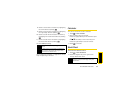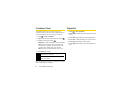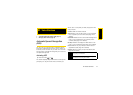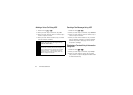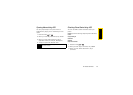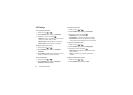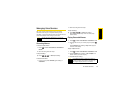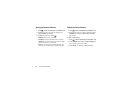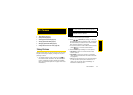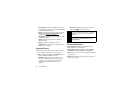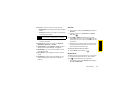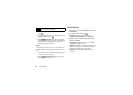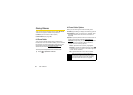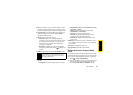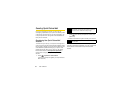Camera
2G. Camera 77
ࡗ Taking Pictures (page 77)
ࡗ Storing Pictures (page 82)
ࡗ Sending Sprint Picture Mail (page 84)
ࡗ Viewing Sprint Picture Mail (page 87)
ࡗ Managing Sprint Picture Mail (page 87)
ࡗ Printing Pictures From Your Phone (page 89)
Taking Pictures
Taking pictures with your phone’s built-in camera is as
simple as choosing a subject, pointing the lens, and
pressing a button.
1. To activate camera mode, press and hold or
the camera button located on the left side of your
phone. (Additional camera options are available.
See “Camera Mode Options” on page 78 for more
information.)
2. Using the phone’s main screen as a viewfinder,
aim the camera lens at your subject.
3. Press , , CAPTURE (left softkey), or the side
camera button until the shutter sounds. The picture
will automatically be saved in the In Phone folder.
(See “Storing Pictures” on page 82.)
Ⅲ To return to camera mode to take another picture,
press , , or the side camera button.
4. Press OPTIONS (right softkey) for more options.
Ⅲ Take Picture to return to camera mode to take
another picture.
Ⅲ Send Media to send your picture in a message.
(See “Sending Pictures From the In Phone Folder”
on page 85.)
Ⅲ Print to print the picture. You can choose whether
to order prints for pickup at a retail store or to
make your own prints using a PictBridge- or
Bluetooth- enabled printer.
2G. Camera
Note
If Parental Controls is on and the Camera is restricted,
you cannot activate camera mode. (See page 46.)
Tip
To activate camera mode, you can also press
MENU/OK > Photos > Camera.