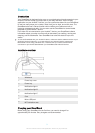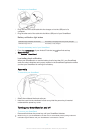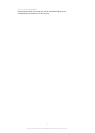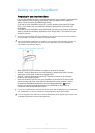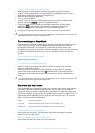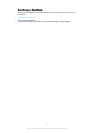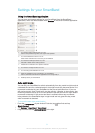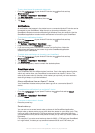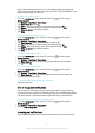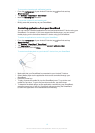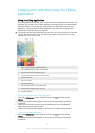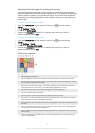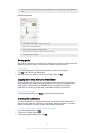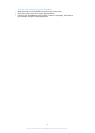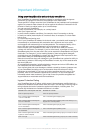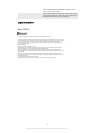reach a state of light sleep. If you do not reach a state of light sleep during this
period, the smart wake up alarm wakes you up at 07:00. If your SmartBand is in day
mode, the alarm alerts you at 07:00.
To add a smart wake up alarm
1
From the Home screen of your Android™ device, tap
, then find and tap
Smart Connect.
2
Tap Devices > SmartBand > SmartBand.
3
Tap Smart wake up, then tap .
4
Tap Time, then scroll up or down to adjust the setting and tap Set.
5
Tap Repeat, then mark the days for the alarm recurrence and tap OK.
6
Tap Wake up interval, then select an option.
7
Tap Done.
To edit an exiting smart wake up alarm
1
From the Home screen of your Android™ device, tap
, then find and tap
Smart Connect.
2
Tap Devices > SmartBand > SmartBand.
3
Tap Smart wake up, then tap the alarm that you want to set.
4
Tap Time, then scroll up or down to adjust the setting and tap Set.
5
Tap Repeat, then mark the days for the alarm recurrence and tap OK.
6
Tap Wake up interval, then select an option.
7
Tap Done.
To delete a smart wake up alarm
1
From the Home screen of your Android™ device, tap
, then find and tap
Smart Connect.
2
Tap Devices > SmartBand > SmartBand.
3
Tap Smart wake up, then touch and hold the alarm that you want to delete.
4
Tap , then tap Yes.
To turn on a smart wake up alarm
1
From the Home screen of your Android™ device, tap , then find and tap
Smart Connect.
2
Tap Devices > SmartBand > SmartBand.
3
Tap Smart wake up, then drag the slider beside the smart wake up alarm that
you want to activate to the right.
To turn off a smart wake up alarm when it vibrates
•
Press the power key.
Out-of-range alert notifications
You can receive a notification when you leave your Android™ device behind by
turning on the out-of-range alert notification function. Your SmartBand then notifies
you with three short vibrations when the distance between your SmartBand and the
connected Android™ device becomes too great and causes a disconnection.
To turn on the out-of-range alert notification function
1
From the Home screen of your Android™ device, tap , then find and tap
Smart Connect.
2
Tap Devices > SmartBand > SmartBand.
3
Mark the Out-of-range alert checkbox.
Incoming call notifications
Your SmartBand notifies you with continuous vibrations when a call is coming in.
11
This is an Internet version of this publication. © Print only for private use.