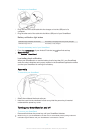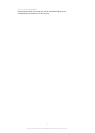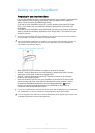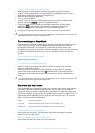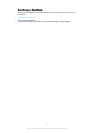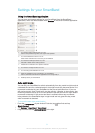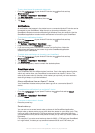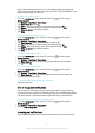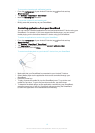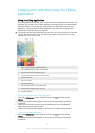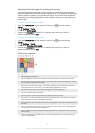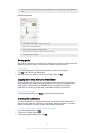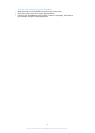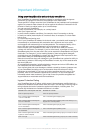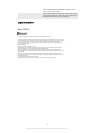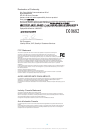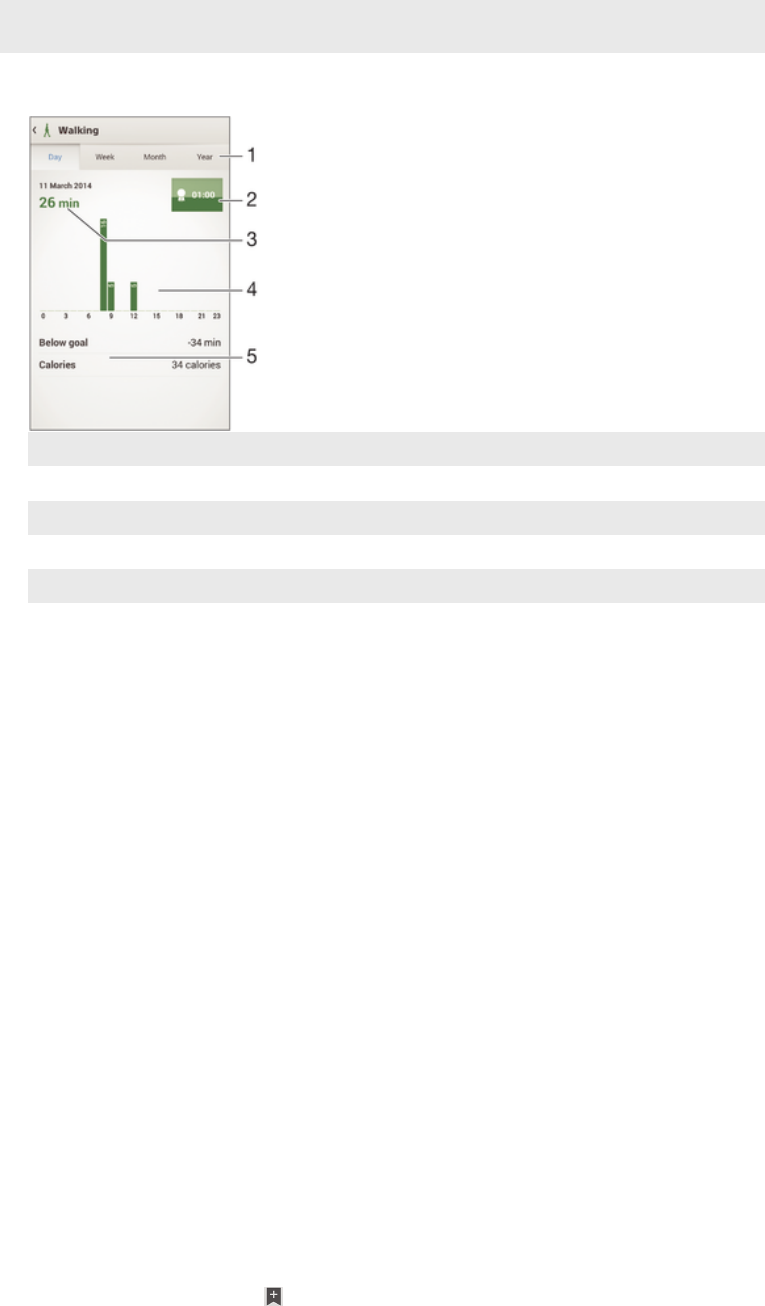
13 View your total time spent playing games using applications from Google Play™ and PlayStation®
Store
Activity overview
1 Show data in a day, week, month or year view
2 Show your current goal status
3 Show the current activity in different units
4 Show the amount of activity using the chosen unit type
5 Details about your activity
Setting goals
Set goals for activities in your daily life, for example, the number of steps to take, the
distance you want to walk, or the amount of calories you want to burn.
To set a goal
1
In the Lifelog application, tap the activity that you want to set a goal for.
2
Tap Day, then tap the goal dashboard.
3
Scroll up or down to adjust the value for your goal, then tap Set.
Logging your sleep with your SmartBand
Your SmartBand can log the hours you sleep, as well as the status for light sleep,
deep sleep and your awake time during sleep hours to help you understand your
sleep quality. The data that your SmartBand tracks is logged in the Lifelog
application. In order to log sleep data, SmartBand must be in night mode.
To view your sleep data
•
In the Lifelog application, tap Sleep from the Activities dashboard.
Creating life bookmarks
Use your SmartBand to create life bookmarks. Life bookmarks save information
about time and locations, and help you remember special occasions. For location
data to be gathered, you must have an active Internet connection.
To create a life bookmark using the Lifelog application
1
In the Lifelog application, tap .
2
Follow the on-screen instructions.
3
If necessary, add text notes, then tap OK.
15
This is an Internet version of this publication. © Print only for private use.