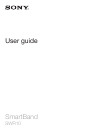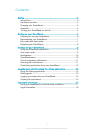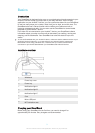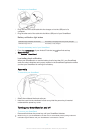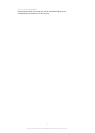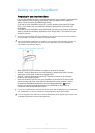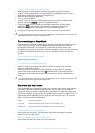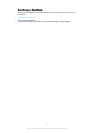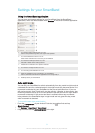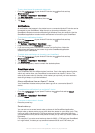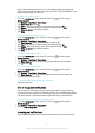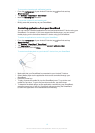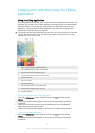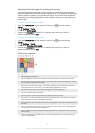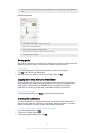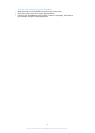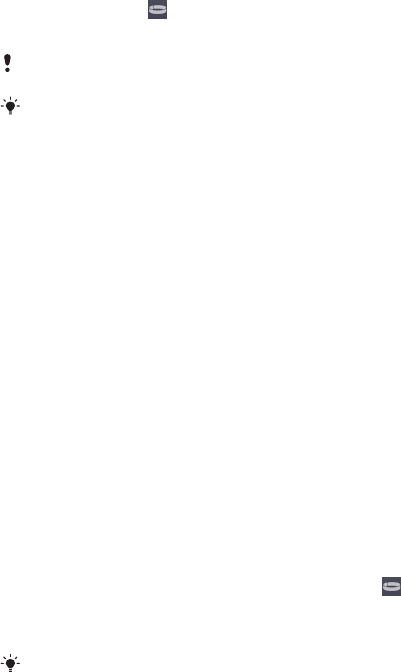
To set up your SmartBand using Bluetooth®
1
Make sure that your SmartBand has been charged for at least 30 minutes.
2
Android™ device: Make sure you have installed or updated the Smart Connect
application to the latest version from Google Play™.
3
Start the Smart Connect application.
4
Turn on your SmartBand.
5
Android™ device: Turn on the Bluetooth® function, then scan for Bluetooth®
devices and select SWR10 in the list of available devices.
6
Follow the instructions to install the SmartBand application and the Lifelog
application. appears briefly in the status bar and permanently in the
Notification panel when a connection with the SmartBand is active.
All applications required for the SmartBand to work are available on Google Play™.
You can drag down the status bar to open the Notification panel and get quick access to the
SmartBand application and the Lifelog application.
Reconnecting your SmartBand
In cases where a connection gets lost, for example, when the connected Android™
device goes out of range, your SmartBand automatically performs a series of
reconnection attempts. If no connection is found after a certain period, your
SmartBand stops trying to reconnect. When this happens, you can use the power key
to restart the reconnection attempts, or you can use NFC to reconnect the two
devices.
To force restart reconnection attempts
•
Briefly press the power key.
To reconnect your SmartBand using NFC
1
Android™ device: Make sure that the NFC function is turned on and that the
screen is active and unlocked.
2
Place the Android™ device over your SmartBand so that the NFC detection
area of each device touches the other. appears briefly in the status bar and
permanently in the Notification panel when a connection with the SmartBand is
active.
You can drag down the status bar to open the Notification panel and get quick access to the
SmartBand application and the Lifelog application.
Day mode and night mode
Your SmartBand has two primary modes: day mode and night mode. Each mode is
indicated by different notification light patterns. In day mode, your SmartBand
vibrates to notify you of alarms and incoming messages and calls. And it logs data
about your activities, such as steps you've taken and hours you’ve walked or run. In
night mode, the SmartBand logs your sleep and can wake you up if you've set an
alarm. All other functions are turned off.
Mode Notification light pattern
Day mode Notification lights illuminate one by one, then all lights go out.
Night mode The notification lights alternate between one lit and two lit lights.
To check the mode of your SmartBand
•
Briefly press the power key. The notification lights blink according to the light
pattern for day or night mode.
To switch between day mode and night mode
•
Press and hold down the power key for two seconds.
7
This is an Internet version of this publication. © Print only for private use.