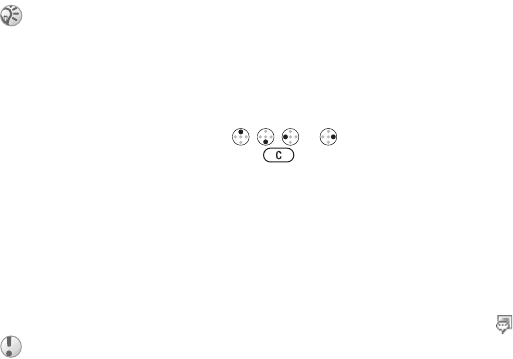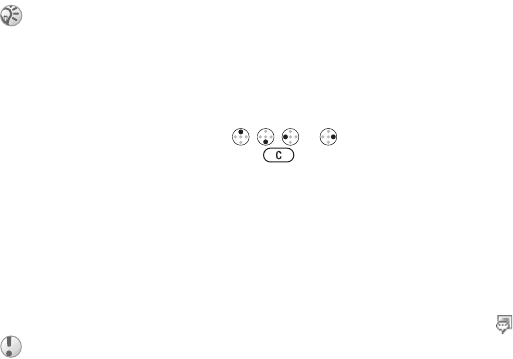
This is the Internet version of the user's guide. © Print only for private use.
57
Entertainment
characteristics. The blocks are grouped into
Intro,
Verse
, Chorus, and
Break, depending on where in
the melody they fit in. You compose a melody by
adding music blocks to the tracks.
To compose a melody
1 } Entertainment
} MusicDJ™
.
2 Choose to
Insert
, Copy and Paste
blocks to
compose your melody. Use , , or to
move between the blocks. Pr
ess to delete
a block.
3 Press More
to view more options.
Sending and receiving
You can send and receive melodies in several ways,
for example using Bluetooth wireless technology,
the infrared port or text or picture messages. To
send a ringtone or melody in a text message
%
39 To insert an item in a text message
.
To send a melody
1
} File manager
} Sounds
and select a melody.
2 } More
} Send and select a transfer method.
To receive a melody
When you receive the sound or melody, press
Save
to save it in Sounds
.
Increasing ring
You can choose a ringtone that rises in steps from
the lowest volume to the highest.
To turn increasing ring
On or Off
, } Settings
} the
Sounds & alerts
tab
} Increasing ring
.
Specific ringtones for personal calls
If your subscription includes the Calling Line
Identification (CLI) service, you can assign a
personal ringtone to up to ten callers.
To set a specific ringtone for a caller
1
} Phonebook
and scroll to the contact,
More.
2
Select View & edit
in the list.
3
Scroll to and select
Ringtone: } Edit
. This
takes you to
Sounds in the
File manager
menu.
4 Select a ringtone.
To edit a melody previously created in MusicDJ™,
}
File manager
}
Sounds
, select the melody and
press
More
.
You cannot send a polyphonic melody or an MP3 file
in a text message.