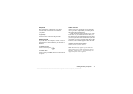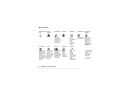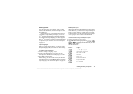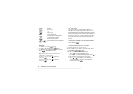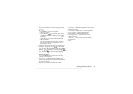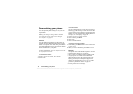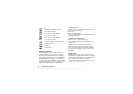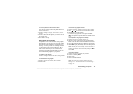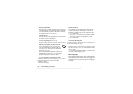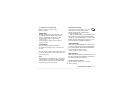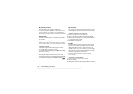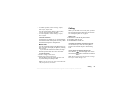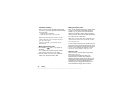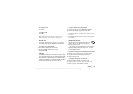This is the Internet version of the user's guide. © Print only for private use.
Personalizing your phone 19
To use a picture as the screen saver
You select a picture saved in the phone and use it
as the screen saver.
1. Scroll to Settings, Display, Screen Saver, Select
Picture.
2. Scroll to and select the picture you want to use as
the screen saver.
3. Press
Yes to accept.
Ring signals and melodies
Your phone comes with a number of ring signals
and melodies. You can edit your own ring signals
and melodies and send them to a friend in a text
message. It is also possible to exchange melodies
via WAP, Bluetooth wireless technology, IR or
cable. Please note that you are not allowed to
exchange copyright-protected material. You can
also download ring signals to your phone.
To select a ring signal
Scroll to Settings, Sounds and Alerts, Ring Sounds.
To download a ring signal
1. Scroll to Pictures & Sounds, More Sounds.
2. Select a link.
To set the ring signal volume
1. Scroll to Settings, Sounds and Alerts, Ring Volume.
2. Press or to increase or decrease the volume.
3. Press
Save to save the setting.
• To turn the ring signal on or off, press and hold
. All signals except the alarm are turned on/off.
To compose a ring signal or melody
1. Scroll to Pictures & Sounds, Music DJ.
2. Choose to insert a selection of pre-recorded music
blocks. You can choose from four different selections.
3. Copy and paste these blocks to build up your melody.
4. Select
More to play the melody and view other options.
Note: To edit your own melody, scroll to Pictures &
Sounds, My Sounds, select the melody and press
More.
Select
edit.
To send a melody
1. Scroll to Pictures & Sounds, My Sounds.
2. Scroll to a melody,
More.
3. Select Send.
4. Select a transfer method.
Note: To send a ring signal or melody in a text
message, see “To insert an item in a text message”
on page 42.