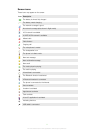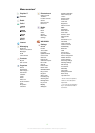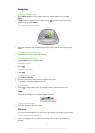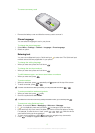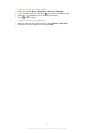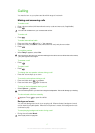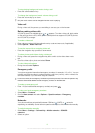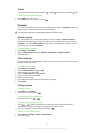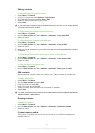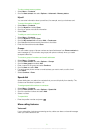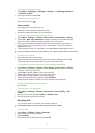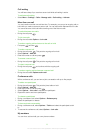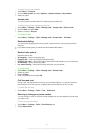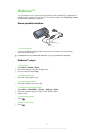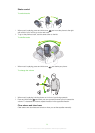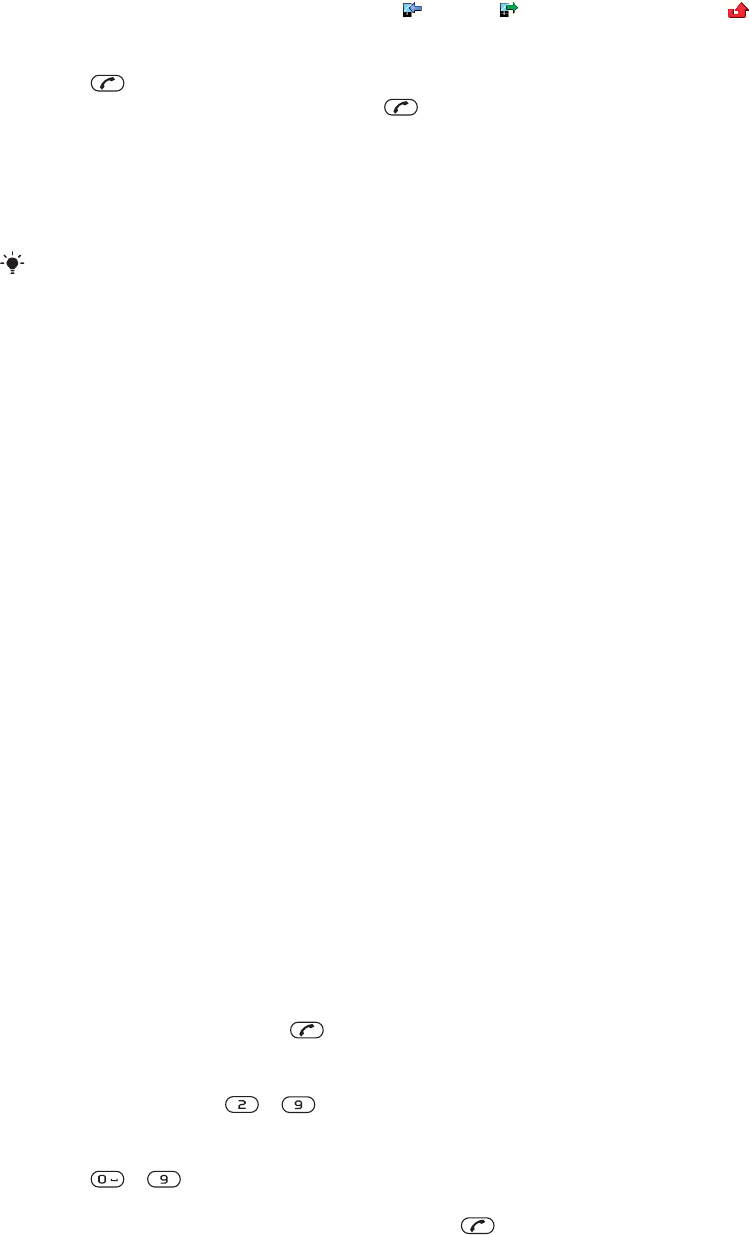
Call list
You can view information about answered
, dialled and missed or rejected calls.
To call a number from the call list
1
Press and scroll to a tab.
2
Scroll to a name or a number and press .
Contacts
You can save names, phone numbers and personal information in Contacts. Information
can be saved in the phone memory or on the SIM card.
You can synchronise your contacts using the Sony Ericsson PC Suite.
Default contacts
You can choose which contact information is shown by default. If Phone contacts is
selected as the default, only contact information saved to the phone memory is listed in
Contacts. If you select SIM contacts as the default, only names and numbers saved on
the SIM card are shown in Contacts.
To select default contacts
1
Select Menu > Contacts.
2
Scroll to New contact and select Options > Advanced > Default contacts.
3
Select an option.
Phone contacts
Phone contacts can contain names, phone numbers and personal information. They are
saved in the phone memory.
To add a phone contact
1
Select Menu > Contacts.
2
Scroll to New contact and select Add.
3
Enter the name and select OK.
4
Scroll to New number: and select Add.
5
Enter the number and select OK.
6
Select a number option.
7
Scroll between the tabs and add information to the fields.
8
Select Save.
Calling contacts
To call a contact
1
Select Menu > Contacts.
2
Scroll to a contact and press .
To go directly to the contacts list
•
Press and hold down – .
To make a call using Smart search
1
Press – to enter a sequence of (at least two) digits. All entries that match
the sequence of digits, or corresponding letters, are shown in a list.
2
Scroll to a contact or a phone number and press .
To turn on or off Smart search
1
Select Menu > Settings > Calls > Smart search.
2
Select an option.
19
This is an Internet version of this publication. © Print only for private use.