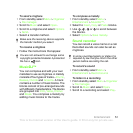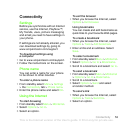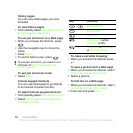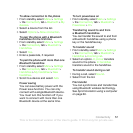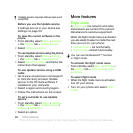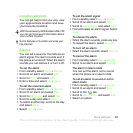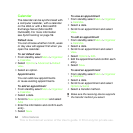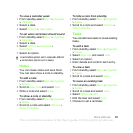59Connectivity
1 Connect a USB cable to the phone and
the computer.
2 Phone: Select Mass storage. The phone
will restart in this mode and restart again
when disconnected from the USB cable.
3 Phone: Select Media transfer and the
phone will remain activated during file
transfer.
4 Computer: Wait until the phone memory
and memory card appear as external
disks in Windows Explorer.
5 Drag and drop selected files between
the phone and the computer.
To disconnect a USB cable safely
1 Right-click the removable disk icon
in Windows Explorer.
2 Select Eject.
3 Disconnect the USB cable when the
following message is shown in the
phone: Mass storage session ended. It
is now safe to remove the USB cable.
Phone mode
Before synchronizing or using your
phone as a modem you must install
the Sony Ericsson PC Suite software
on your computer.
To use phone mode
1 Computer: Start PC Suite from Start/
Programs/Sony Ericsson/PC Suite.
2 Connect a USB cable to the phone and
the computer.
3 Phone: Select Phone mode.
4 Computer: When you are notified that
the Sony Ericsson PC Suite has found
your phone, you can start using the
phone mode applications.
Synchronizing
You can use a USB cable or Bluetooth
wireless technology to synchronize
phone contacts, appointments,
bookmarks, tasks and notes with
a computer program such as Microsoft
Outlook. You can also synchronize with
an Internet service using SyncML™ or
a Microsoft® Exchange Server using
Microsoft Exchange ActiveSync. For
more information go to the Getting
started section at
www.sonyericsson.com/support.
For usage details, see the Sony Ericsson
PC Suite Help section once the software
has been installed on your computer.
Use only one of the synchronization
methods at a time with your phone.
This is the Internet version of the User's guide. © Print only for private use.