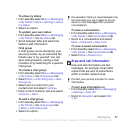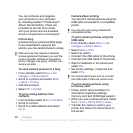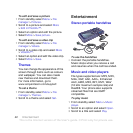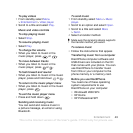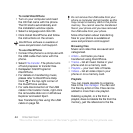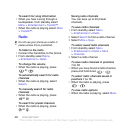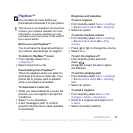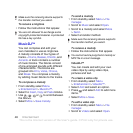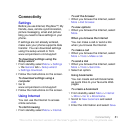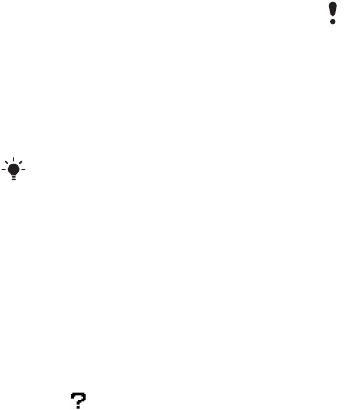
44 Entertainment
To install Disc2Phone
1 Turn on your computer and insert
the CD that came with the phone.
The CD starts automatically and
the installation window opens.
2 Select a language and click OK.
3 Click Install Disc2Phone and follow
the instructions on the screen.
To use Disc2Phone
1 Connect the phone to a computer with
the USB cable that came with the
phone.
2 Select File transfer. The phone turns
off and prepares to transfer files.
3 Computer: Start/Programs/
Disc2Phone.
4 For details on transferring music,
please refer to Disc2Phone Help.
Click in the top-right corner of
the Disc2Phone window.
5 For safe disconnection of the USB
cable in file transfer mode, right-click
the removable disk icon in Windows
Explorer and select Eject.
See Transferring files using the USB
cable on page 56.
More information about transferring
files to your phone is available at
www.sonyericsson.com/support.
Browsing files
Music and video files are saved and
categorized.
• Artists – list tracks you have
transferred using Disc2Phone.
• Tracks – list all music tracks in your
phone and on a memory card.
• Playlists – your own lists of tracks.
• Videos – list all video clips in your
phone or on a memory card.
Playlists
You can create playlists to organize
files in the File manager. You can sort
the files by artist or title. Files can be
added to more than one playlist.
Deleting a playlist, or a file from a
playlist, does not delete the file from the
memory, just the reference to the file.
Disc2Phone software is available at
www.sonyericsson.com/support.
Do not remove the USB cable from your
phone or computer during transfer, as this
may corrupt a memory card or the phone
memory. You cannot view the transferred
files in your phone until you have removed
the USB cable from your phone.
This is the Internet version of the User's guide. © Print only for private use.