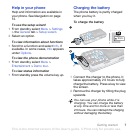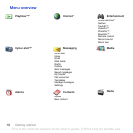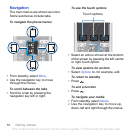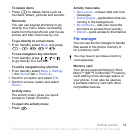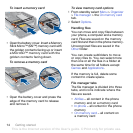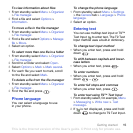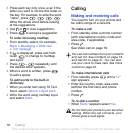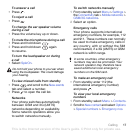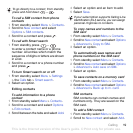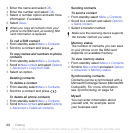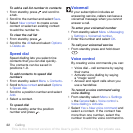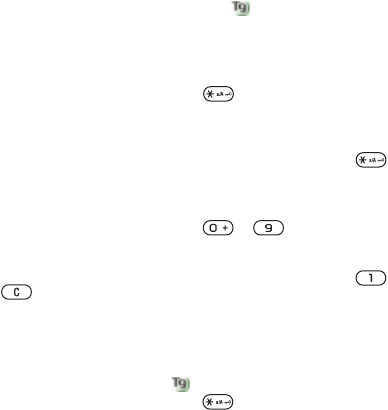
15Getting started
To view information about files
1 From standby select Menu > Organizer
> File manager.
2 Find a file and select Options >
Information.
To move a file in the file manager
1 From standby select Menu > Organizer
> File manager.
2 Find a file and select Options > Manage
file > Move.
3 Select an option.
To select more than one file in a folder
1 From standby select Menu > Organizer
> File manager.
2 Scroll to a folder and select Open.
3 Select Options > Mark > Mark several.
4 For each file you want to mark, scroll
to the file and select Mark.
To delete a file from the file manager
1 From standby select Menu > Organizer
> File manager.
2 Find the file and press .
Phone language
You can select a language to use
in your phone.
To change the phone language
1 From standby select Menu > Settings
> the General tab > Language > Phone
language.
2 Select an option.
Entering text
You can use multitap text input or T9™
Text Input to enter text. The T9 Text
Input method uses a built-in dictionary.
To change text input method
• When you enter text, press and hold
down .
To shift between capitals and lower-
case letters
• When you enter text, press .
To enter numbers
• When you enter text, press and hold
down – .
To enter full stops and commas
• When you enter text, press .
To enter text using T9™ Text Input
1 From standby select, for example, Menu
> Messaging > Write new > Text
message.
2 If is not displayed, press and hold
down to change to T9 Text Input.
This is the Internet version of the User's guide. © Print only for private use.