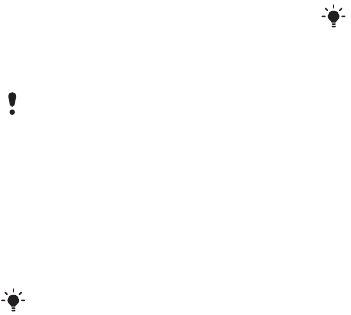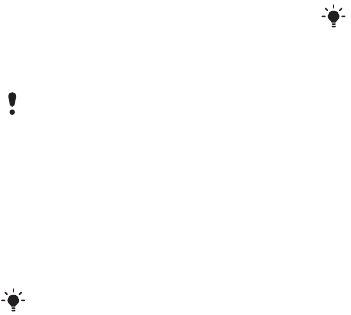
39Imaging
To go to a blog address from contacts
1 From standby select Menu > Contacts.
2 Scroll to a contact and select a Web
address
3 Select Go to.
To send a picture or video clip
1 From standby select Media.
2 Scroll to an item and select
Options >
Send.
3 Select a transfer method.
To receive a picture or video clip
• Follow the instructions that appear.
Camera printing
You can print camera pictures using
the USB cable connected to a
compatible printer.
To print camera pictures using the
USB cable
1 From standby select Media and scroll
to Photo > Camera album.
2 Scroll to a month and a picture.
3 Select Options > Print.
4 Select an option.
5 Connect the USB cable to the phone.
6 Connect the USB cable to the printer.
7 Wait for feedback in the phone and
select OK.
8 Enter printer settings, if required and
select Print.
Pictures
You can view, add, edit or delete
pictures in Media.
Using pictures
You can add a picture to a contact,
use it during phone startup, as a
wallpaper in standby or as a screen
saver.
To use pictures
1 From standby select Media and scroll
to Photo > Camera album.
2 Scroll to a month and a picture. Select
View.
3 Select Options > Use as.
4 Select an option.
To view pictures in a slide show
1 From standby select Media and scroll
to Photo > Camera album.
2 Scroll to a month and a picture. Select
View.
Make sure the receiving device supports
the transfer method you select.
You can also print using a Bluetooth
compatible printer.
You should disconnect and re-connect
the USB cable if there is a printer error.
This is the Internet version of the User's guide. © Print only for private use.